
I’m very pleased to be working closely with NetSupport again at BETT and you will be able to find me on their stand every day throughout the trade fair. There will be a plethora of amazing presenters on the stand again delivering non-sponsored content, sharing their stories from their classrooms and schools from around the world.
NetSupport Radio, powered by Anderton Tiger, is the official broadcaster of #BETT2020 and so expect to find Russell Prue with us every day too. If you can’t make it to the show then tune into the daily broadcasts featuring again, conversations with some of the most inspiring teachers, thought leaders and presenters from the event. Please do come along and visit us to learn, share, connect and reconnect with us. We’d love to see you! Check out the video below to find out where we will be!
In readiness for the event, I was recently interviewed by Al Kingsley on NetSupport Radio in which I shared five #edtech ideas in five minutes. I thought I’d share five things that I find teachers are often surprised about learning but can really help with a variety of teaching and learning ideas in the classroom. You can listen to the broadcast here:
To go with the broadcast, however, I thought I’d expand on the points in more detail in the form of a post, hence this post.
Thing One – Google ‘Roll Dice’
Often in the classroom, you’ll want to undertake analogue activities, such as Challenge Grids, which require students to roll die in order to get numbers to participate in the activity. Working on the basis that you have thirty students in your class, the possibility of 30 die being lost/thrown/used inappropriately etc could be quite high. To that end, Google’s Roll Dice feature is a simple easter egg hidden within Google search that you can use to roll a virtual die to help with activities. To activate it, simply search for ‘Roll Dice’ and the little app loads up for you to use.
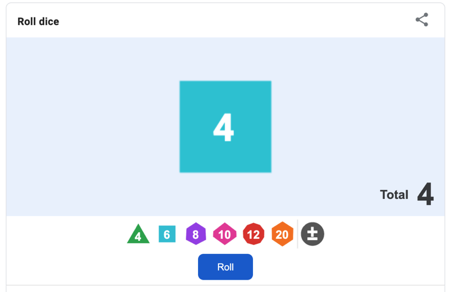
You can choose the number of sides that you’d like to have on your dice and simply click onto ‘roll’ to get it to work. It’s as simple as that. And no lost die, thrown die, remembering to bring the die to the lesson from your office, nada. Love it.
Thing Two – ClassroomScreen
The second thing that I shared in the ‘Five in Five’ was ClassroomScreen.
I’ve been so impressed with the free to use, teacher-created, ClassroomScreen.com. I wrote about it in an earlier blog post, so I won’t write lots about it here, however, it is a simple-to-use tool that brings an interactive whiteboard to your classroom for free. It works on tablets and on your desktop computer. Whichever way you choose to cast your device to the projector in your classroom, you can use classroomscreen.com.
Thing Three – Excel import data
One bugbear of mine for many years (and this links into Thing Four too) is the time it takes to repurpose things you have to work with as a teacher which you’re given in difficult to digitise formats. I remember often being given sheets of data to analyse in my roles both as teacher, middle and senior leader. The time I used to spend re-entering data from printouts given to me in meetings was a regular frustration.
Earlier this year, Microsoft rolled out a feature that works on iOS and Android versions of Excel whereby if you take a photo of a table of data, Excel will then import that data directly into your spreadsheet for you. It’s really that simple. They wrote a short guide to show you how to do it here. They also created a short ‘how to do it’ video which you can watch here.
Thing Four – Import PDF to Word
For a long time, copying the text in a PDF and then pasting into your Word Processor would normally result in a formatting nightmare. There are many scenarios when a teacher might want to grab text from a PDF.
An example pertinent to many teachers who might be creating mock exams for students at the moment would see them scouring past paper questions to use in a mock paper. Curating those questions from different papers used to take a long time, particularly when you couldn’t just copy and paste the text from a PDF into your mock paper.
Many was the time I would sit with printouts of many past papers and spend time re-typing the questions into the document. Now you don’t have to though! Word now accepts PDFs and converts them into editable documents. Superb!
All you have to do is:
- Open Word.
- Go to Open and navigate to the PDF that you want to work with.
- Word will then tell you that it’s going to make a copy of the PDF and convert it into a format that Word can display. Simply choose OK and Word will work its magic.
*CAVEAT* this works best with text-based documents. It isn’t a perfect science, for example, page breaks and some formatting might be out of place compared to the original. That said, it’s a far better approach than that which we used to have to do!
Thing Five – Time-saving tip to promote oracy
Strong oracy in learners is of huge importance in relation to learning, as I wrote in this article on my blog, “Oracy In The Curriculum And How Technology Can Help”. If I had to go back in time and write that article again I would definitely include this new feature that is available in PowerPoint.
Recently Microsoft added a feature to PowerPoint called the ‘Presenter Coach’. Available to you on the web-based version of PowerPoint. To get it to work is super simple. Just:
- Open your presentation in PowerPoint Online
- Go to the Slideshow tab
- Choose the option ‘rehearse with coach’
- The presentation will go full screen. In the bottom right-hand corner choose the option ‘Get Started’ when you are ready.
- As you present, the coach will give you live feedback about your pacing, filler words, whether or not you’re ‘just reading the text on the screen’ and more.
At the end, the coach will summarise all of the feedback with improvement points in a ‘Rehearsal Report’ for you to address when you try practising your presentation again.
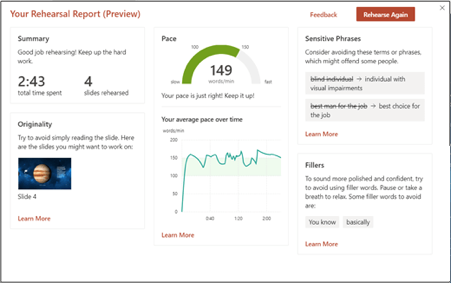
Source: https://support.office.com/en-gb/article/rehearse-your-slide-show-with-presenter-coach-cd7fc941-5c3b-498c-a225-83ef3f64f07b
In Summary
I can’t wait for BETT where I’ll be sharing on things such as this. Launching some new resources and talking about all things Digital Strategy with Al Kingsley. If you’ve missed our recently published guide to creating a digital strategy, you can download it from here, or… come to BETT, see us and get your own free printed copy! Feedback thus far has been superb!
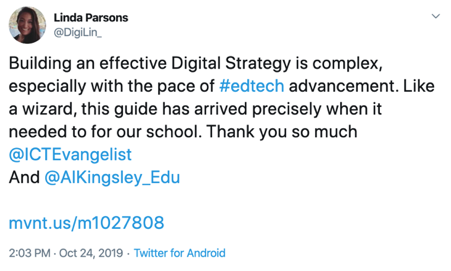
Source: https://twitter.com/DigiLin_/status/1187353869774442500?s=20














