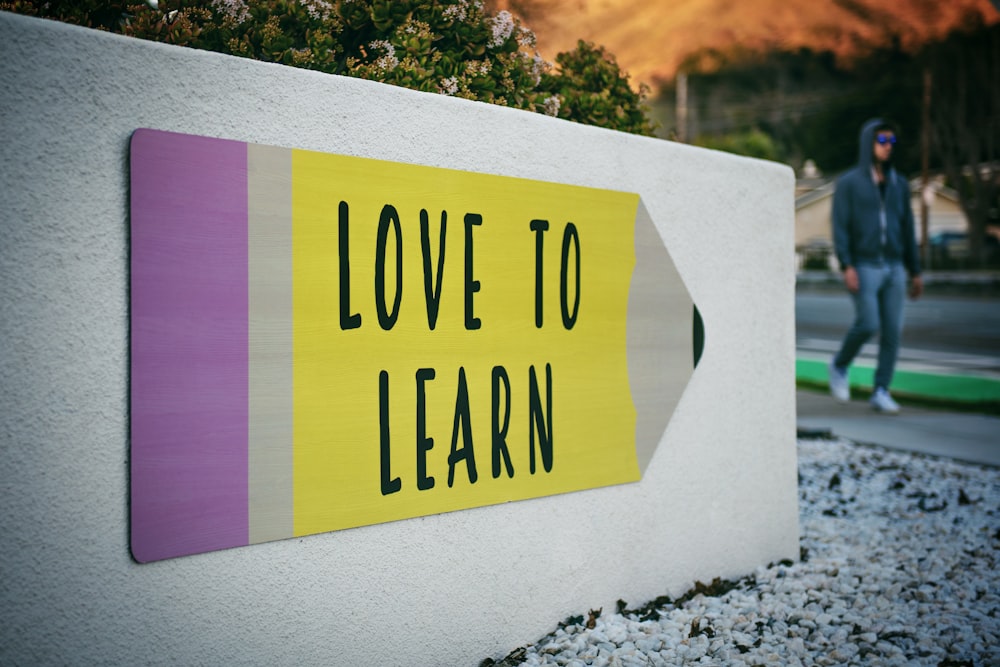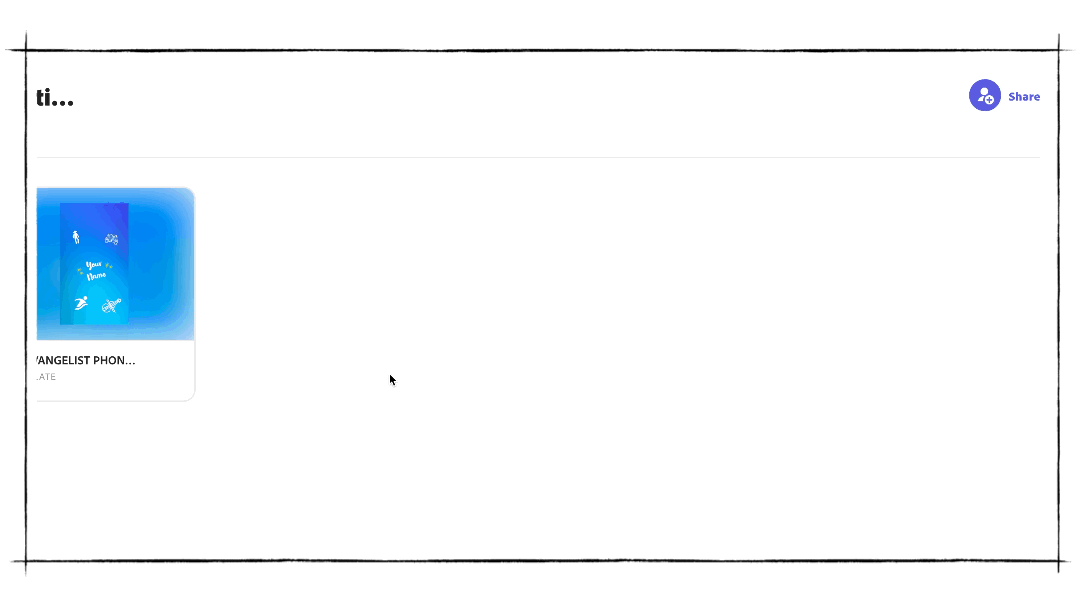I’ve long been a fan of Adobe Creative Cloud Express (formerly Adobe Spark and still completely free for education) and with their relatively recent updates, you can now not just collaborate on designs that you’ve made but you can also share remixable templates. Pretty cool huh? I use them personally for designs that I share on social media but they are also superb for sharing with your students to help give them a leg up by including placeholders in the specific layouts or resources that you’d like them to work on.
Why ask your learners to work on the edtech in a non-edtech lesson, when the edtech can work for you?
Ideas for its use?
By creating templates with placeholders in you’ll be able to easily share the slides in the video option for:
- oracy checks in English
- pronunciation checks in MFL
- explanations for any subject
By creating templates with placeholders in using the Page option you’ll be able to create template opportunities for:
- book reports
- science experiment write-ups
- essay structures
- learning evidence photos
- portfolios of evidence
- research
- field trip reports
By creating templates using the image creation tool you can create template opportunities for:
- keyword vocab cards
- retrieval learning cards
- sharing memorable quotations
- model short-answer responses
- animated GIFs to show processes
And so much more, such is the great learning and sharing options in Adobe CC Express.
How do you do it?
The process is really simple as explained in this short video from the team at Adobe:
The trick once having created your remixable template is sharing it with people. It’s easy, as shown in the GIF below. Just:
- Make sure you’re in the same library or folder as your template,
- Click on ‘Share’,
- Click ‘Make Public Link’ and then,
- Choose the option to ‘Copy Link’.
Simples!
Want more?
My sons recently worked with me to create some fun wallpapers for all of our phones and guess how we did it? Yep! We made a template, shared it amongst ourselves, made our own bespoke wallpapers and then downloaded them to our phones to add as wallpapers. I thought seeing as I was creating this post, you might like to use it for yourself too.
Based upon this I made a new one as a template for you to use!
If you wanted to use it as a template for a lesson activity with your classes or just wanted to use it for yourself, you are very welcome to.
As it explains in the template, the idea is that the text and images on there are just placeholders to represent yourself, your interests and more.
Mine is pretty simple. It has an Iron Man, DJing, Pikachu and Pokemon icon along with my ICT Evangelist logo and my name.
The beauty is, with the placeholder images on the template, you can personalise it however you want it to look and represent you however you wish.
If I was still teaching, I’d probably use this as a start of year activity for Year 7 in a mini ‘About Me’ project to help me get to know my learners.
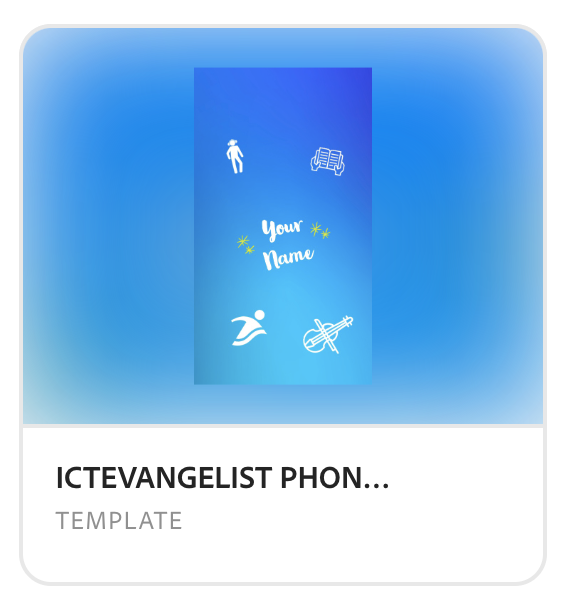
You can access the template for free here.
The only caveat with its use is you’ll need an account with Adobe Creative Cloud Express in order to access the placeholders and the template itself.
As shared above, Adobe Creative Cloud Express is completely free for education, so if you want to have a go, it shouldn’t be too difficult to get you up and running. If you get stuck, I’ve always found the team at @AdobeForEdu to be really responsive and helpful.
In case you missed it above, the template to make your own phone wallpaper is here: https://express.adobe.com/sp/libraries/link/a0390bb3-8cea-4852-4b6e-942b08d99c93
Have a great weekend!