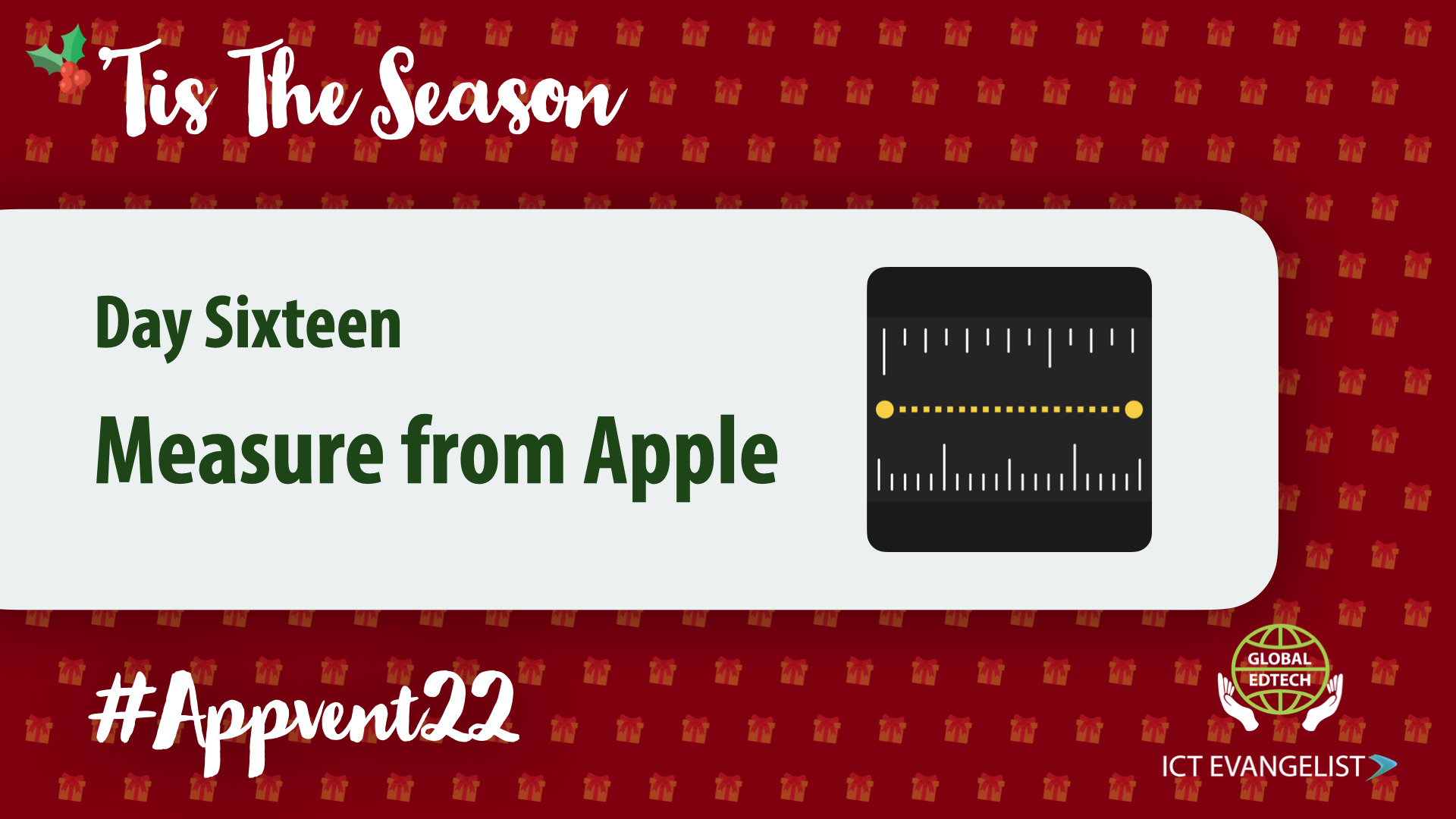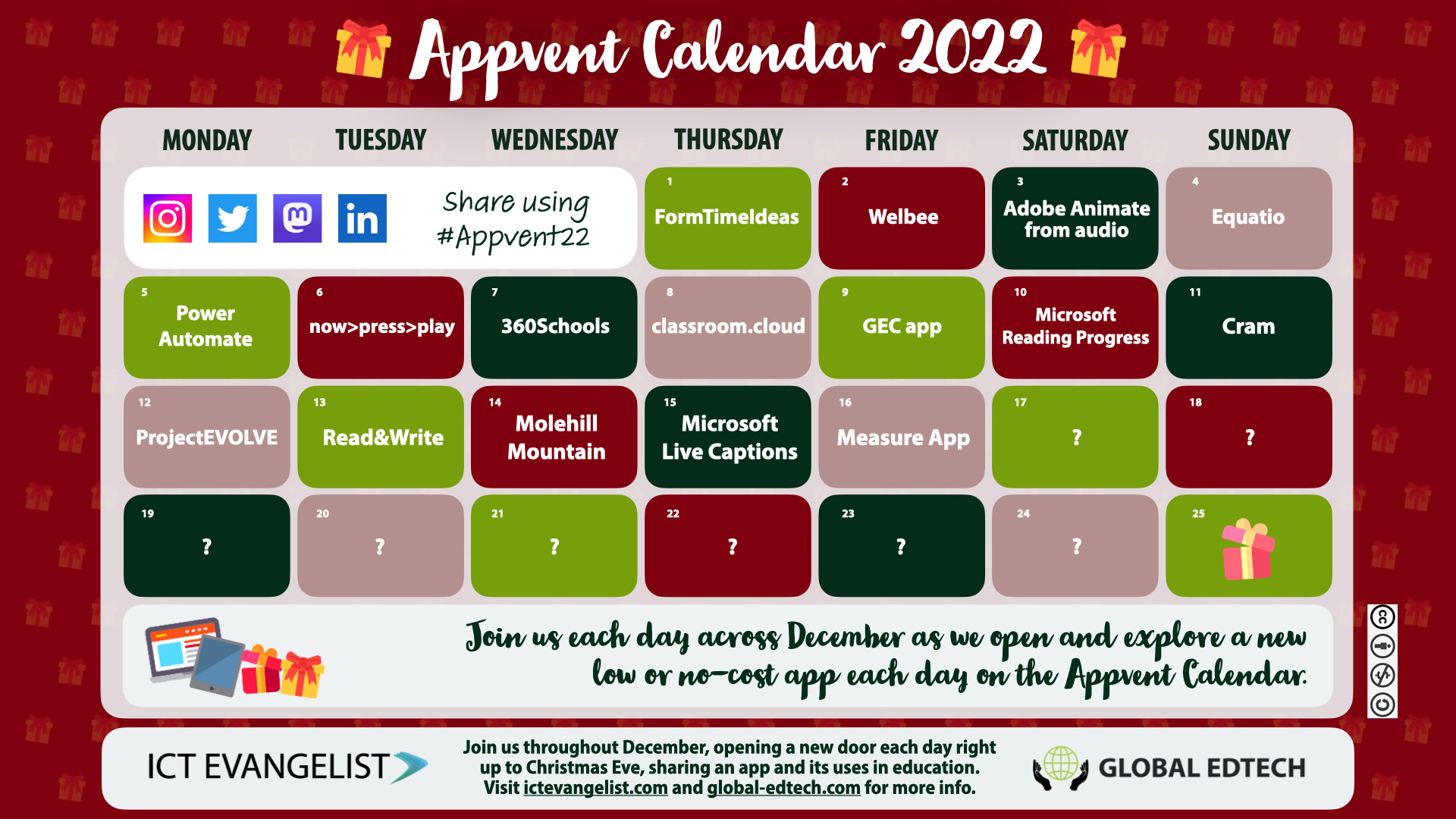
Welcome to Day 15 on the Appvent Calendar! Today we have a great suggestion for an AR tool from Apple that has lots of applications for use in the classroom for supporting a wide variety of Maths activities. Suggested and shared by Kat Cauchi, Former teacher and Community Engagement Manager at NetSupport, Kat is also the editor of the R.I.S.E. magazine, Global Edtech author amongst a host of other accolades and roles. You can connect with Kat on Twitter here.
What is the Measure App?
As the name might suggest ‘Measure’ is an iOS app used for well, measuring, in a fun and simple way.
Using your camera you can select objects to measure by length, width and height. Additionally, it has a level function to enable you to check if something is straight. (Plus, it’s free so that’s a win 😉).
How does it work?
Using the camera and the AR features of your device, the app enables you to simply aim your device at the starting point you want to measure from, tap on your screen on that point to start the measurement, and then move your device along to the desired endpoint and tap again to get the length, width or height. In some cases, you will find the app automatically measures an area of an object for you too!
You can also connect measurements together by selecting the endpoint of a measurement as the start of the following measurement.
This was interesting for comparing measurements and for breaking up objects into smaller points for measurements. For example, take my festive doorstop here. I checked its overall height as well as the width of its hat etc.
How could you use it in a lesson?
There are many ways that you can use this tool in a lesson but here are just a few ways I thought of:
Pupils could be tasked to estimate the length/width/height of an object. They could make their estimate and then use the Measure app to see how close their estimate was. You could even ask them to calculate the difference between the predicted and actual measurements.
You could then ask pupils to estimate the length/width/height of a particular part of an object which they could again measure and compare to their estimate.
Pupils can snap a screenshot of their work which can then be uploaded as evidence of their learning to an app such as ReallySchool. You could also get pupils to annotate their screenshots or record an audio clip explaining what they noticed.
Questions and prompts for pupils
To help you get started, here are some questions and prompts for you to use with your classes:
- How long/wide/tall do you think the object will be?
- Have you started in the correct spot?
- Is the line of measurement straight?
- Have you ended up in the correct spot?
- How long/wide/tall is the object and how close is that to your measurement?
- How close was your estimate to the measurement?
- What is the difference between (your estimate) and (the measurement)?
- How can you ensure you measure accurately?
- What is the area of this shape?
- Did anything surprise you when you measured the objects?
Our thanks to Kat for suggesting this useful and helpful app that comes free with iOS and iPadOS. You can download the app from the App Store here.