
Google Forms as a tool has probably been one of the single most important web based developments to support how I work in the classroom over the last few years. Whilst pretty simple to use, the power of the Google Form is in its flexibility in the many different ways it can be used.
I was recently asked how I go about making my Google Forms and to that end, I’ve made the screencast below to support anyone wanting to learn how to make a Google Form.
Now that you’ve seen how you can make a Google Form, why not try it yourself!
Don’t forget if you’re surveying people / students – check out the ‘Summary of responses‘ option on the Forms menu!
If you’d like to see how you can create a Google Form as a multiple choice quiz and then have it assess itself for you automatically, then watch another of my screencasts here:
I’ve seen Google Forms used in practice in many different ways:
- Student surveys
- Feedback on class work
- Peer assessment
- School council voting
- Learning Outcomes
- Project logs / diaries
- Student tests
and more.
For more inspiration, can I urge you to check @TomBarett ‘s collaborative Interesting Ways presentation on the topic, “71 Interesting Ways to use Google Forms”
In keeping with the ideas of Google Forms too, I’d love it if you could fill in this short survey below! 🙂





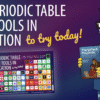
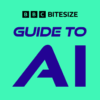







I couldn’t agree more – Google forms is an incredible learning tool! It’s also a fantastic data management tool. With only a basic knowledge of SQL queries, you can easily link spreadsheets, filtering and reorganizing Data. This Is an excellent way to begin to teach the underlying concepts of relational databases.
I also use Google forms for after school activities – the form itself is filled out by parents to sign their kids up for activities, then they get an automatic confirmation or wait list email (depending on how many others have signed up for a session and the max participants).
Then I filter the results into several other tabs for: the homeroom teacher to know where each student is supposed to go for their activity, the activity teacher to have an attendance list, and the bus organizer to have a list of when students need late buses home.
All of these tabs are then dynamically copied to separate spreadsheets that are shared with the relevant people, preventing accidental updates by novice Google apps users! When a student decides not to attend an activity, their name can be taken off the source sign up sheet and all the other lists are dynamically updated.
Since everyone has access via Google docs, no paper is needed. It’s a very simple “application”, all thrown together because of the power of google forms!
Hi Sarah
Thank you for your reply to this post – agree too. Love your examples too. Thank you for sharing!
Mark
You’re welcome – I’m enjoying your blog, lots of good ideas to think about!
Why thank you Sarah! You certainly sound very knowledgeable yourself! Do you have an online presence anywhere?
Thanks for this Mark.
Was wondering, can you go back in and edit a form after having completed it in the first instance. I’ve just been persuaded that my scale ought to be a grid question – the original edit forms tab now closed.
Not a massive problem – I will be more careful next time before closing the edit screen.
Thanks for the scree ncast, your blog and all your work around TM Clevedon. Truly amazing. Been following on the twitters, hope to make one soon.
Dave
Hi Dave
Thanks for getting in touch and for checking the blog. it would be great to see you at a #tmclevedon!
You can edit your form by going to the spreadsheet view and choosing the form menu —> edit form option.
Thanks again,
Mark
Hi Mark,
Excellent tutorial, it has really helped me with a quiz I am creating for a unit at University. Of course I will reference you and I have added this to my PLN via Diigo so I can share it with my course mates.
Thanks,
Tony
Superb! Thanks for feeding back – always appreciated!