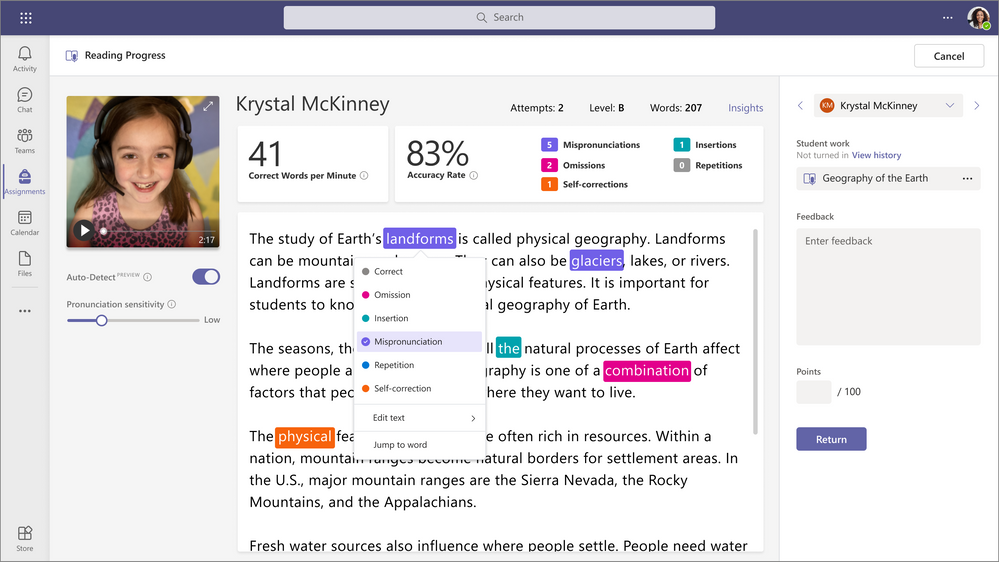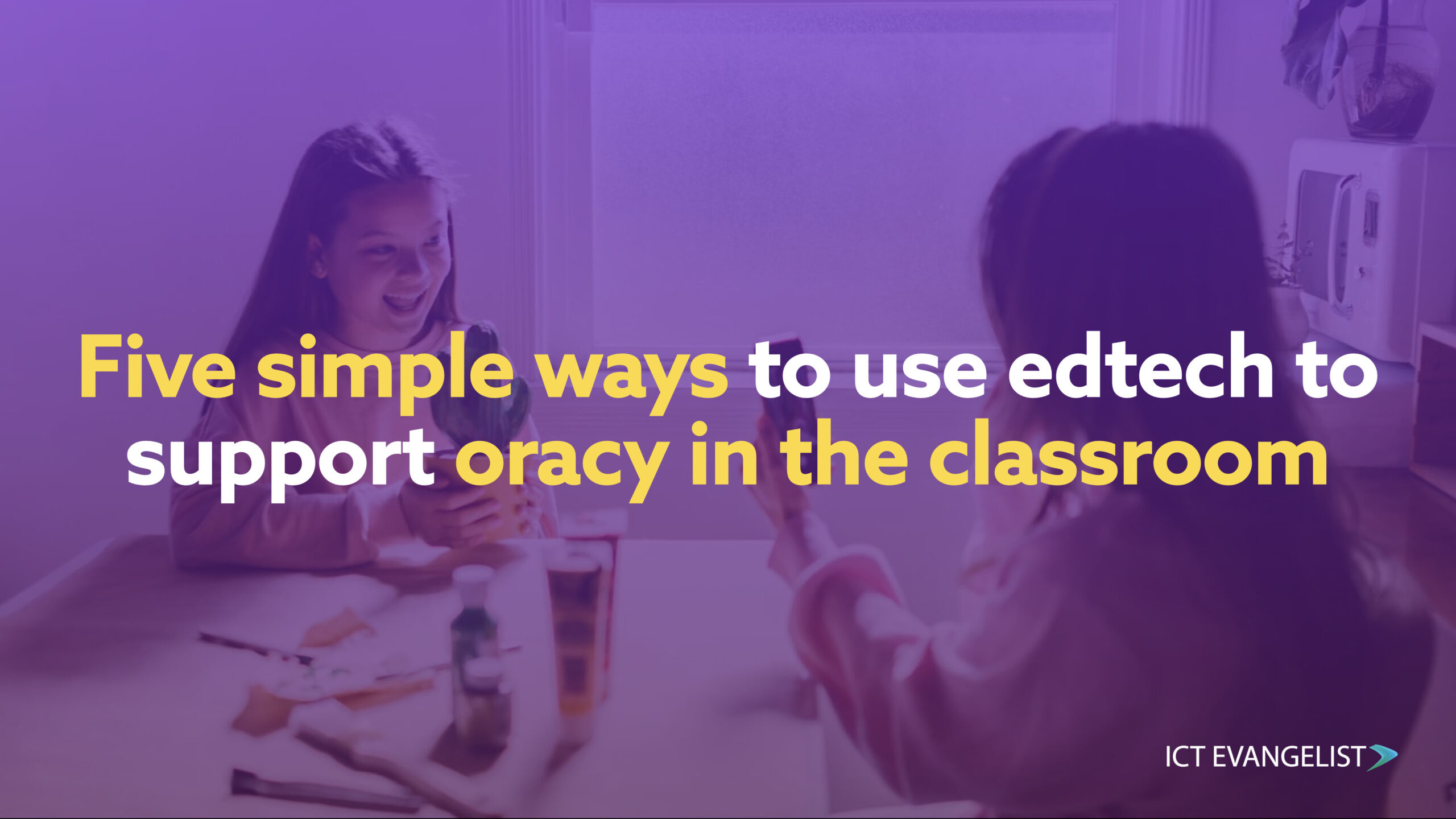
Speaking and listening is the cornerstone of any classroom (and if not, why not?!) but how can technology help with oracy? Activities such as role-play, debate, discussion, and dialogue are all great ways to promote oracy in the classroom but how can technology help? Well, you’ll be pleased to learn there are many!
Develop presentation techniques
Delivering presentations to peers in a classroom setting is a great way to practice your speaking skills, but for many, this can be too high stakes. Why not consider instead asking your learners to create their own explainer video on a topic of their choice that is applicable in any subject setting. This can be done in many ways from:
- Creating a slideshow and recording your screen over the top
- Taking a given video and adding it to a tool such as iMovie and recording a voiceover
- Using a tool such as Apple’s Clips app to record your voice over the top of whatever content you’re looking to talk about
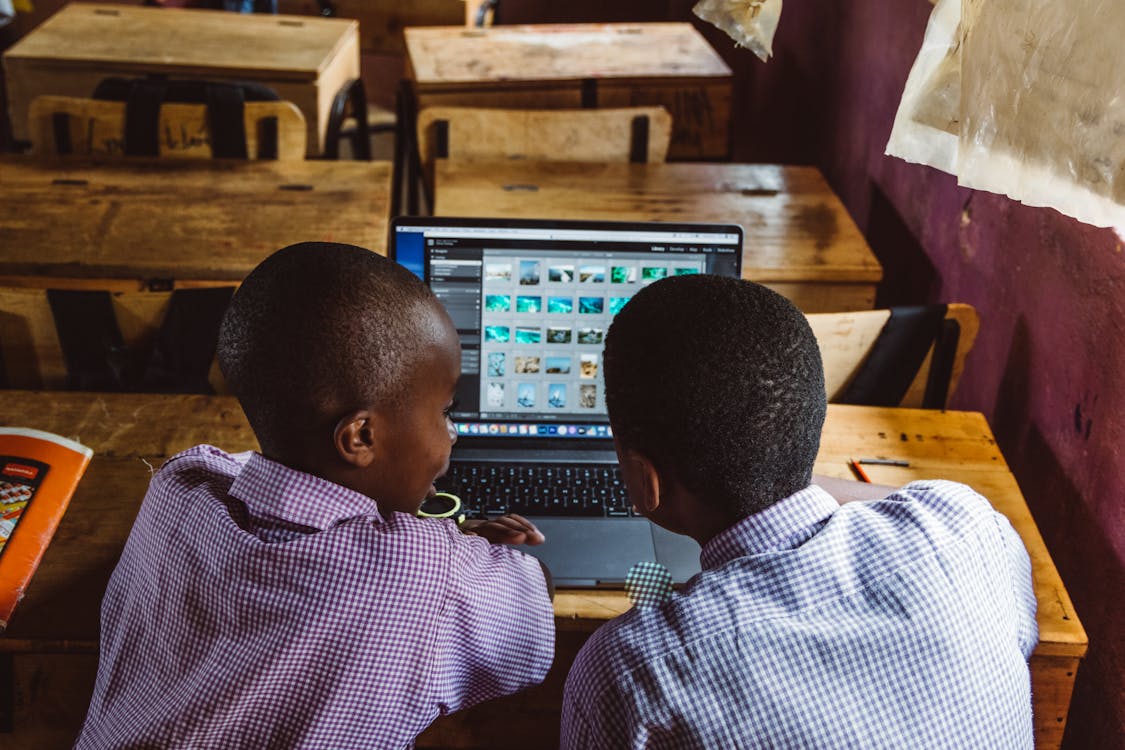
As with any technology, there can be a propensity for gimmickry, but it can also be ripe for multi-disciplinary activities, so don’t forget to keep teaching and learning the focus and consider other learning and practice opportunities such as planning, preparation, research, retrieval, writing, reading, collaboration, discussion etc.
Support learning and retrieval with audio resources
I’m a big fan of Mote. A free to use (30 seconds) audio tool, primarily used for feedback by teachers, but also super useful for peer feedback and many other activities. In this idea, however, consider asking learners to practice their pronunciation of difficult keywords and their definitions using their voice into Mote.
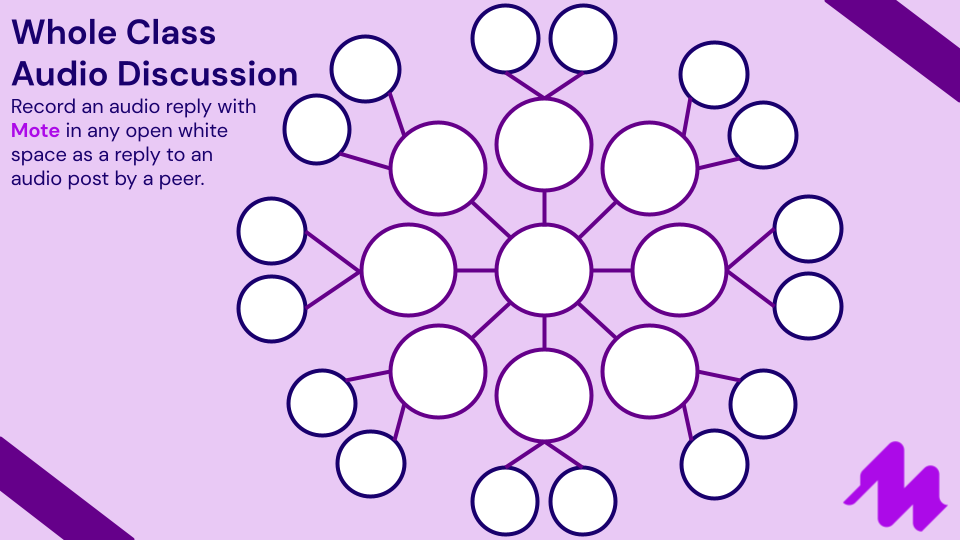
A recording made in Mote will generate an audio clip associated with a hyperlink. Happy days! From this, why not then just add some virtual sticky notes with the keywords typed on top into PowerPoint/Google Slides/Keynote/Whatever and hyperlink each sticky note to the audio recording with the correct pronunciation and definition. Simple, fun, and a great tool to use for revisiting, revision, and independent learning checking.
Support low stakes, accountable reading practise
Linking into this post by Tom Sherrington and a subsequent conversation on Twitter I thought it’d be remiss of me not to mention the awesome Reading Progress tool from Microsoft. If you haven’t come across it, please do check it out.
To use Reading Progress, simply create a Teams Assignment for your class, choose the Reading Progress option, choose the reading you’d like your learners to read and that’s pretty much it!
You don’t have to choose from their suggested, Lexile rating linked texts either; you can upload your own PDFs, Word files or things from OneNote. The beauty of this is you can model the reading you want to take place yourself in class prior to this. Unlike in a classroom setting where you can’t easily (due to time constraints in class) get to hear from every student, Reading Progress will, while students read into their device, record that so that, should you want to, you can watch and listen back to them. Reading progress will also give you feedback on their reading and provide that feedback to the student too, such as you can see in the graphic below:
Create asynchronous, low-stakes opportunities to speak
Flipgrid has long been a popular tool in education – it’s probably why Microsoft ended up buying it! #FlipgridFever has long been a popular hashtag on Twitter and is a great starting place for exploring ideas on how to embed Flipgrid in the classroom and for connecting with others using it too.
This approach involves connecting with other classes using Flipgrid and using the tool to enable students to promote, prompt and support each other with their reading and learning all at the same time.
The starting point is the provocation video which can be created by learners or by you the teacher. Students then respond to the provocation video. The beauty of Flipgrid is that whilst it is primarily a video/audio tool, you don’t actually have to use video – you can turn the camera off, put an emoji over your face, and add stickers to mask yourself all sorts. And, as a parent whose son has a quite pronounced stammer, the fact that you can re-record your video until you’re happy with the outcome, in your own time, is an absolute blessing.
You don’t have to make the videos high stakes either. Think of the provocation as a starting point for an asynchronous conversation. Students don’t have to respond in real-time, which is great for planning responses, accommodating different time zones and so much more.
If you’re looking for a school to connect with to collaborate on this, sending out a request on Twitter using the #FlipgridFever and #MIEExpert hashtags would be a great starting point. And you don’t even need to be a Microsoft school to get going either as Flipgrid works in the browser on Chromebook, Windows laptops, and MacBooks and there’s even an iPad app for it too. New to Flipgrid? Visit this page to learn more.
Create opportunities to easily practise reading fluency
This may seem like a really simple idea but its simplicity gives it its power.
Using dictation is such a fantastic tool for increasing one’s ability to type quickly, however in addition to that it gives you the opportunity to practise your fluency, to practise your ability to speak clearly and for you to demonstrate your knowledge and understanding of any given topic.
If you aren’t clear, it won’t work. You can take your time and if you aren’t clear, your feedback is immediate!
Whether you use Siri or Alexa, Dragon dictation, Voice typing in Google Docs or Dictation in Word, it does not really matter. The power is in the practise and with so many devices having a voice assistant now, from our home speakers to even our smartwatches, with dictation technology being so pervasive it is a ripe opportunity for practising speaking fluency.
It can also be really powerful for demonstrating your knowledge of punctuation as your dictation tool will also recognise your use of words such as comma, full stop etc and insert them as required, if that’s something you’d like your learners to practise!
If you like this post and the ideas held inside and think I could help your school why not get in touch via my contact page or drop me a note in the comments.