
One of the greatest positives of the iPad as a learning tool in education are the many different apps that allow students to create amazing pieces of work which demonstrate their learning. Not only that, but the productivity tools that go with their day to day activities are vast. Whittling down recently our core apps for students, you’ll see there are tools for taking notes, creating professional documents, presentations, making books, creating screencasts, the whole lot.
One of the negatives with the iPad though has been the problems associated with workflow. How do you get the work off? How do you, as a teacher, receive work from the students? How are you going to check their progress? How are you going to assess their work?
Some recent developments have really helped to alleviate many of these concerns.
Firstly, with the advent of iOS6 came the option to be able to open files within apps in other apps. This was huge because before, the ability to open up work in another app was extremely limited. Let’s imagine I wanted to take a presentation from Keynote and put it in to Explain Everything to talk through my presentation. This was possible, but it was a very convoluted proposition. For a start, Keynote didn’t have a link to anything other than a WebDAV server (and let’s face it – who wants to set up WebDAV links in every single app you own, on the off chance that you’ll want to save it to that particular WebDAV server? Not me!) so you were left having to email things left, right and centre, if you didn’t want to make use of iCloud that is and pay for it! So the arrival of the ‘open in another app’ feature was very welcome when it arrived.
In fact, this new option has been massive. Now, you can simply and effectively open up your work in any other compatible apps in your toolkit. So now, for example, I can take my presentation, tap ‘Open in another app’ and hey presto, I get a load of options that facilitate me getting that work in to other areas. Just what we wanted!
Above, you can see just some of the options I get upon choosing to open my Keynote presentation in another app. Fantastic. My workflow has improved significantly as a result of this. I can open my creations up in all apps that support the ‘open in another app’ feature that has compatible files. This means I can now move work between apps and combine it with absolute ease. This is particularly useful too when wanting to share work back to another location for saving purposes.
We have been trialling a service at school called ‘FoldR‘ which in essence, works like a WebDAV server, but is not. It’s just a LOT more clever than that. If you’d like more info on the FoldR service then please check them out here: http://minnow.it/.
So in this instance, I’m really pleased I’m able to use the cracking iFiles app now to share and move my documents from apps I create things on, on my iPad, direct to multiple services all within the iFiles app. It supports lots of them.
…it also supports Rackspace Cloud Files, Amazon S3, CloudApp & SugarSync too. So pretty much, whatever your storage solution, iFiles can help you manage them all with bulk move, copy and upload features from one service to the other and more. It has some great security settings too, so you can actually password protect the app too, stopping anyone who might gain access to your iPad getting any further with access to sensitive information or data.
So if this feature has been around for a few months now, why am I writing about it now? Well – an app that has some seriously killer potential when it comes to workflow solutions in the education space is Edmodo. This ‘like Facebook’ safe, walled garden, social media-esque community builder for students, parents and teachers, has just had an update. Now we can use the ‘open in another app’ feature to add files directly from the iPad in to the library or the student backpack. This is great when it comes to answering some of the key questions at the start of this post:
- How do you, as a teacher, receive work from the students?
- How are you going to check their progress?
- How are you going to assess their work?
Now, students are able to submit their work directly to Edmodo, in to the backpack and then, to wherever the student wants to share it. They can submit it in assignments, they can add it to their notes in their backpack, in their individual folders too. This is a great step forward, both for students and their access to documents in one central key place but for teachers too.
Apps currently supporting this facility to put work straight in to Edmodo:
- Notability
- Pages
- Numbers
- Keynote
- Book Creator
- Google Drive (which worked before too, but in a different way but now this way too)
- Comic Life
- Penultimate
- iFiles
- iThoughts HD
The list goes on…
One which unfortunately is not on the list yet however, which is one of the apps I use most frequently, as do students, is the Explain Everything app. I would hope it’s on their ‘to do’ list however, and then we will be really ticking all the right boxes. You can get around it using a workaround which requires rendering of the Explain Everything screencast to the Camera Roll, placing the video on to a slide on a Keynote presentation and then opening the completed presentation in Edmodo in Keynote format. It’d be so much easier though if it just ‘did it’.
Caveat
Edmodo for me is a great tool, and I use it all the time – it’s been great for:
- student voice
- student engagement
- access everywhere
- communication
- sharing of ideas / blog posts / news reports
- tracking assessment
- and more…
But with like all things, it’s not my only means for working with students. Students are always reminded to back work off and save it on the network, to make sure they still have a copy of the work. I guess that’s all a part of workflow. One thing that always rides with me though on my iPad journey, is the recognition, that as the whole iPad ecosystem moves forward and develops, so the boundaries and goalposts shift, albeit ever so slightly and mostly in the right direction. With that firmly at the forefront of my mind though, I’m always thoughtful of the adage we say in my department at work;
“Save early, save often.”
It just makes sense!
So with that in mind, please ask students to not just keep their work stored in their ‘digital backpack’ but to make sure it is backed off safely, either by backing up their iPads regularly, or by using a solution such as FoldR, WebDAV or whatever, to ensure work always has a secure home.


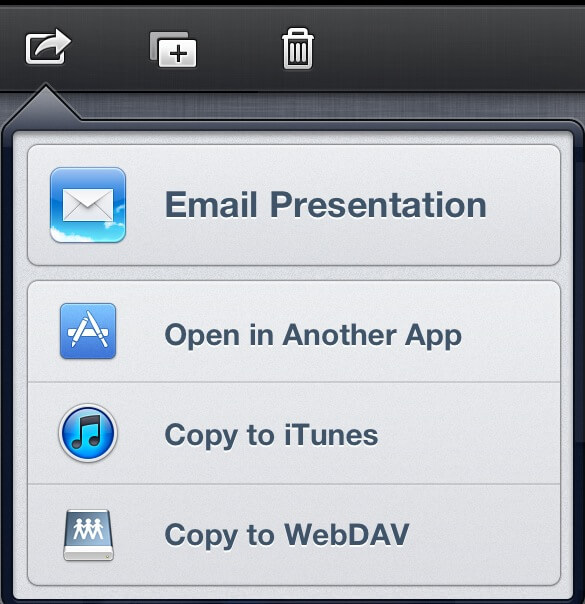
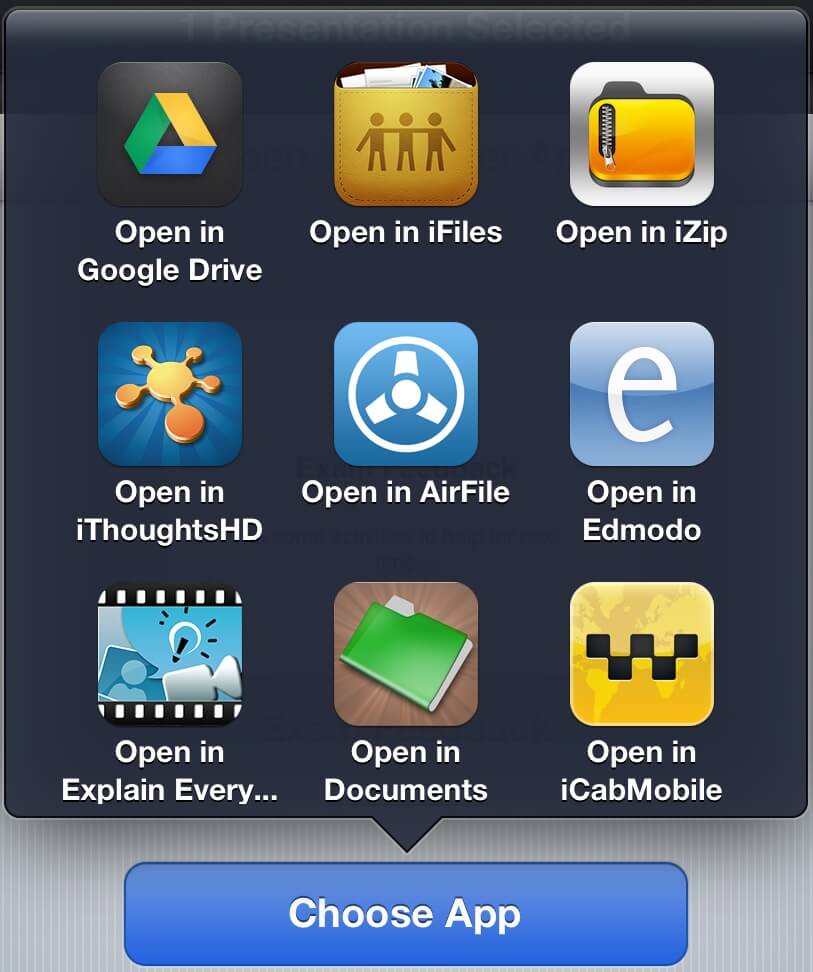
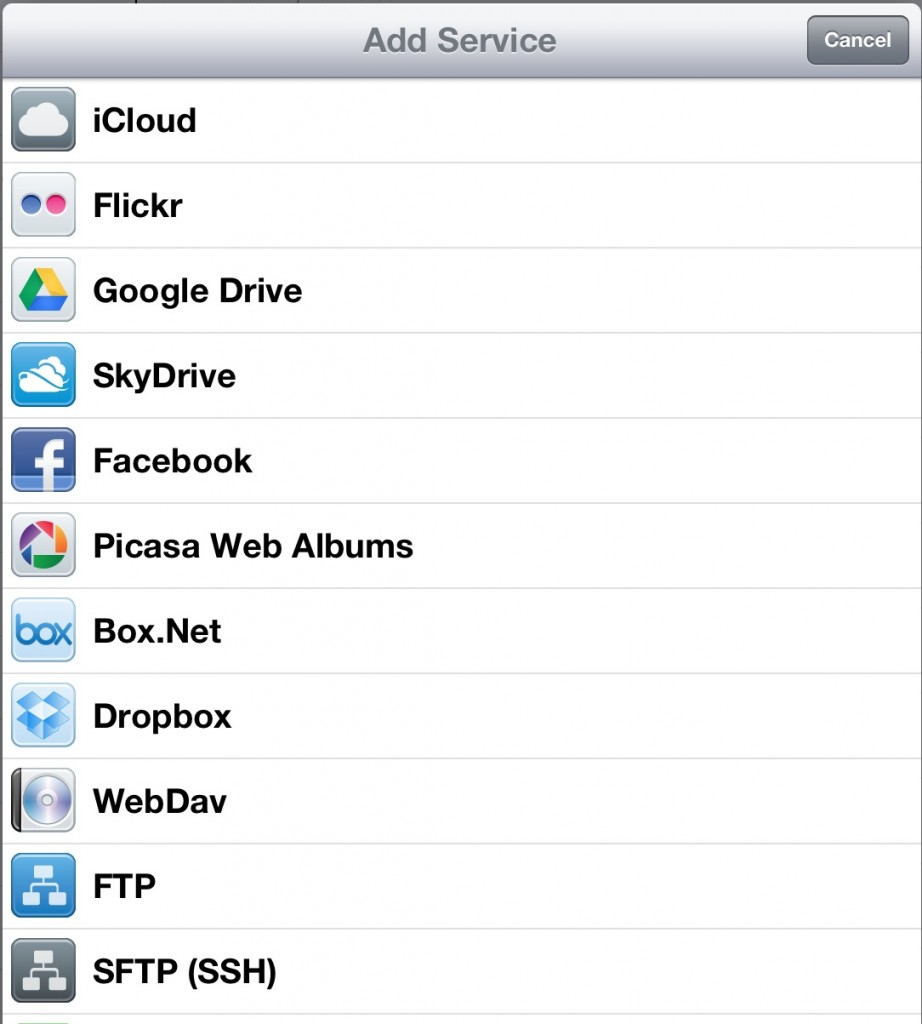















Very useful tips and tricks. I’ll recommand this article to my staff and colleagues.
thanks Gwen
Another gem thank you Mark! We are just playing with Edmodo in the hope that it will save us having to spend on an updated vle type package
Thanks Stefan. Love to hear how you get on with it!
Excellent advice thanks! Mark, the ever changing iPad workflow landscape tends to make it difficult for our teachers. We use MOODLE as our LMS, have you heard of any plug ins out there that may help.?
Hi Viv
I don’t have any experience myself but understand there are ways of working with Moodle & iPad. I know this as I visited a school a few weeks ago that are working towards this. Get in touch with @secray who may be able to help.
Thanks for commenting.
Hi mark, we found a great solution to get work off the iPad onto our school server, called file explorer. Work saved straight to the students documents, I’ve mentioned this in my blogs, go to @jamiegodzy
Thanks Jamie – we have a great product that we use now called ‘FoldR’. It means access anywhere, from any device, at any time. Native iOS app (which is free) and can also be used in any browser. Other features too which are handy. Def worth checking!