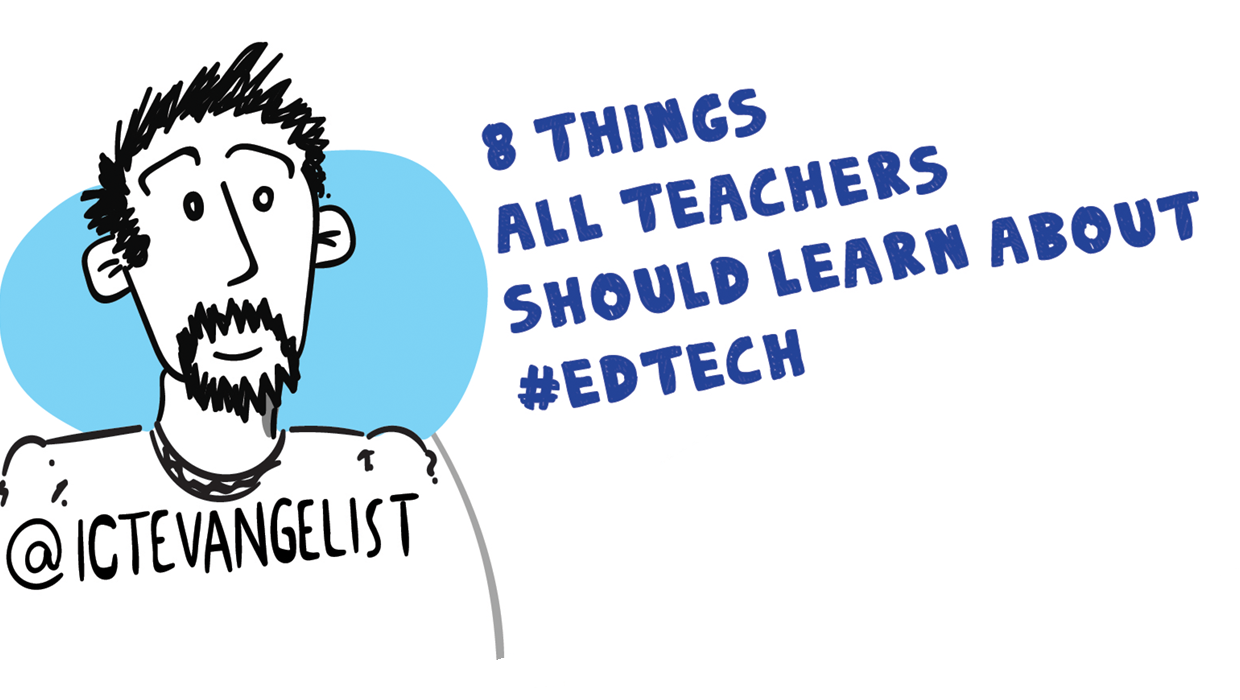
I love the School Report scheme that the BBC run via Newsround. We all remember the Newsrounds of our youth. For me it was John Craven who made me watch it whenever it was on. It was this report I saw recently on eight things teachers should learn, which got me thinking about eight things I thought teachers should learn about edtech.
My work sees me regularly helping teachers learn different things related to the use of technology and so in this post, I’m going to talk about the eight things I think teachers should learn with #edtech to help support their use of technology to enhance learning in the classroom.
There’s no getting away from it – Google tools are fabulous for education. Even if you aren’t a Google Apps for Education school, you really should get your Google on. Starting by setting up a Google account, the edtech world is then very much your oyster. Whether you choose to build YouTube playlists, use the single-sign on features to access many more tools such as Padlet (mentioned next); getting a Google account will open up many doors to learning both on a professional development level and on a classroom level. You might like to brush up on your Google search skills too.
Padlet
Teachers should be able to set up a Padlet wall. It can be used for so many different purposes. If you haven’t come across Padlet before then check out this post, ‘How to use Padlet and why‘ – one of my most popular posts over the years. It is super simple to set up and can be used by children from as young as Y2 through to Y13 and still have an impact on their learning, through collaboration, sharing and so much more.
Kahoot
Where to begin!? There are lots of different AFL tools out there but one that always comes back winning is Kahoot. A Kahoot will work on almost any device with a web browser and an internet connection.
Make them at getkahoot.com and play them at kahoot.it. There are lots of guides and interesting ideas on their site. There are three main types of Kahoot that you can create; Quiz, Survey or Discussion. The Quiz is the most commonly used format, it includes timed responses and a points system creating a competitive atmosphere. The survey is similar but does not use points. This means it can be used for feedback or finding out what a class knows without the competition. A Discussion is a single question, without the competitive elements. This can then be used to ignite discussion for example at the beginning of a lesson. For example, you could ask a question such as ‘I believe that women are biologically more suited to looking after children’. The responses will then appear at the front, which could ignite debate.

You can download results at the end of the session as a spreadsheet for ease of storage / printing etc, should you need to although they are all stored on your account if you want to access them again. There are many more features to Kahoot than the ones mentioned here but it’s well worth having a look at! Join up at getkahoot.com – it’s free!
Socrative
Another AFL tool that simply won’t go away and has been a firm favourite of mine for years is Socrative. Available as an app or via the Socrative website, you can create quizzes such as in Kahoot although there isn’t a community store for sharing quizzes. Features such as the space race and more are really helpful in terms of running the quiz. The real win for me however is the opportunities to both:
a) ask quick questions on the fly, e.g. multiple choice, true/false and short answer
b) exit tickets – a fantastic way to gauge progress against learning outcomes in a lesson.
Like the other tools mentioned in this post, this one is free too!
You can download results as a spreadsheet when you’re done too for ease of storage / printing etc, should you need to.
Camera
That’s right – you’ve got it. The humble camera. Have you got one on your smartphone or your work tablet? Use it! You can get such easy wins with your students / children by making their work public on the screen in your classroom. Take a snapshot of an answer to a piece of work a child has completed and put it on the board for peers to give feedback on. Obviously, use of a visualiser or mirroring via Apple TV / Chromecast depending upon your devices would be better but it all still works on the same principle. Making children’s work public will improve agency and authenticity for them. You should be able to use the camera so why not put it to use?
Microphone
Again, such a simple idea but this is more about the children in the classroom using the microphones on the devices they have access to. Allow them to record themselves and send those recordings through to you. Great for pronunciations. Great for explanations. You can easily hear from every child in your class. You’ll also find that many of the children will want to get their recordings right so they will self-correct, do their best work and as a result it should tighten your feedback loop in the classroom. There are so many ways in which you can do this. Here are a few apps you might like to try:
- Adobe Voice – free
- MSQRD – free
- ThingLink – free
I know, I know. For many, this isn’t rocket science to many but a no-brainer, yet the vast majority of teachers do not use social media to support their learning / planning or professional development. You *really* should give it a go. There’s a handy guide here to help get you started and some more reasons why outlined here.

How will Twitter help you with your use of edtech in the classroom? One example would be this. I often say how every day is a learning day, but I wouldn’t learn anywhere near as much as I do if it wasn’t for checking in with other educators and their messages on Twitter. Do it. You’ll wonder why you hadn’t before.
Video conferencing software
Now this might sound a bit ominous but it isn’t. There are lots of tools available such as Google Hangouts (great if you have Google Apps for Education), Skype for Education, FaceTime – some of which you may well be used to using in your personal lives. Connecting with those outside of your classroom however can have a big impact for children. Rather than talking about a topic, why not source an expert to Skype into your classroom? There are lots of resources available such as this one from Microsoft to help you connect with others from around the world.
Another example would be the one highlighted in this post about awe and wonder in the classroom where I used Google Hangouts to conference into a classroom as a Professor of Dragonology. Could you do that?

So this is my challenge to you – can you achieve all of these? I’d love to hear if you can. They are simple to achieve and can have a big impact on learning in your classroom.
My big thanks to Paul Wright for creating this awesome sketchnote to go with this post and challenge – check out his work at ‘Tips 4 Teaching‘. Why not pop it up on your noticeboard and see how many you and your colleagues can complete! Good luck!
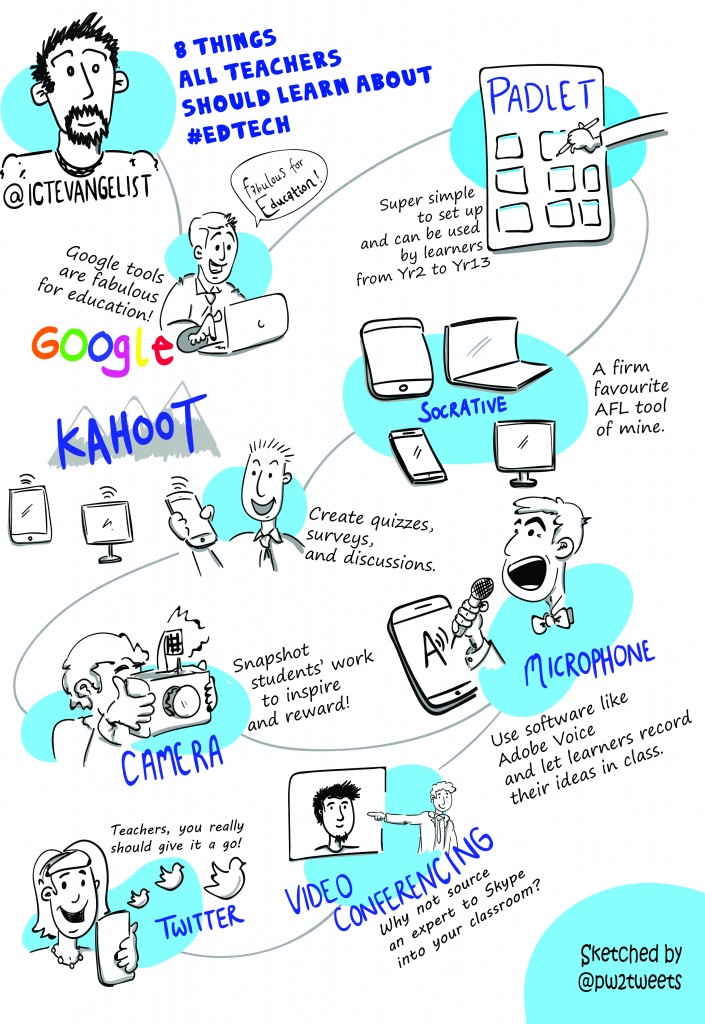















Good informative and knowledgeable article,…
After this I started using Padlet and Thinglink – wow! I’m thrilled with both!
Thanks for the message Heidi – great news! 🙂
Thanks Mark – great post . Will share it with colleagues at school. Led my first ed-tech staff training session today on GAFE since getting level 1 Google certification and am absolutely loving being involved in such positive innovation. Will definitely be using and sharing your useful guides – thank you. Claire (@CMCinSwitz)
Mark, thanks for writing this post! It has a lot of right points! And the sketch is eye-catching. Nice job. Besides, I’m sure all teachers should know about ways of defending academic integrity in the classroom with ed tech tools such as Unplag or Turnitin.
Mark, thanks for your post. There are so many wonderful tools out there (and more and more coming up each day like ClassDojo and STEM Village) but this is certainly a great place to start!