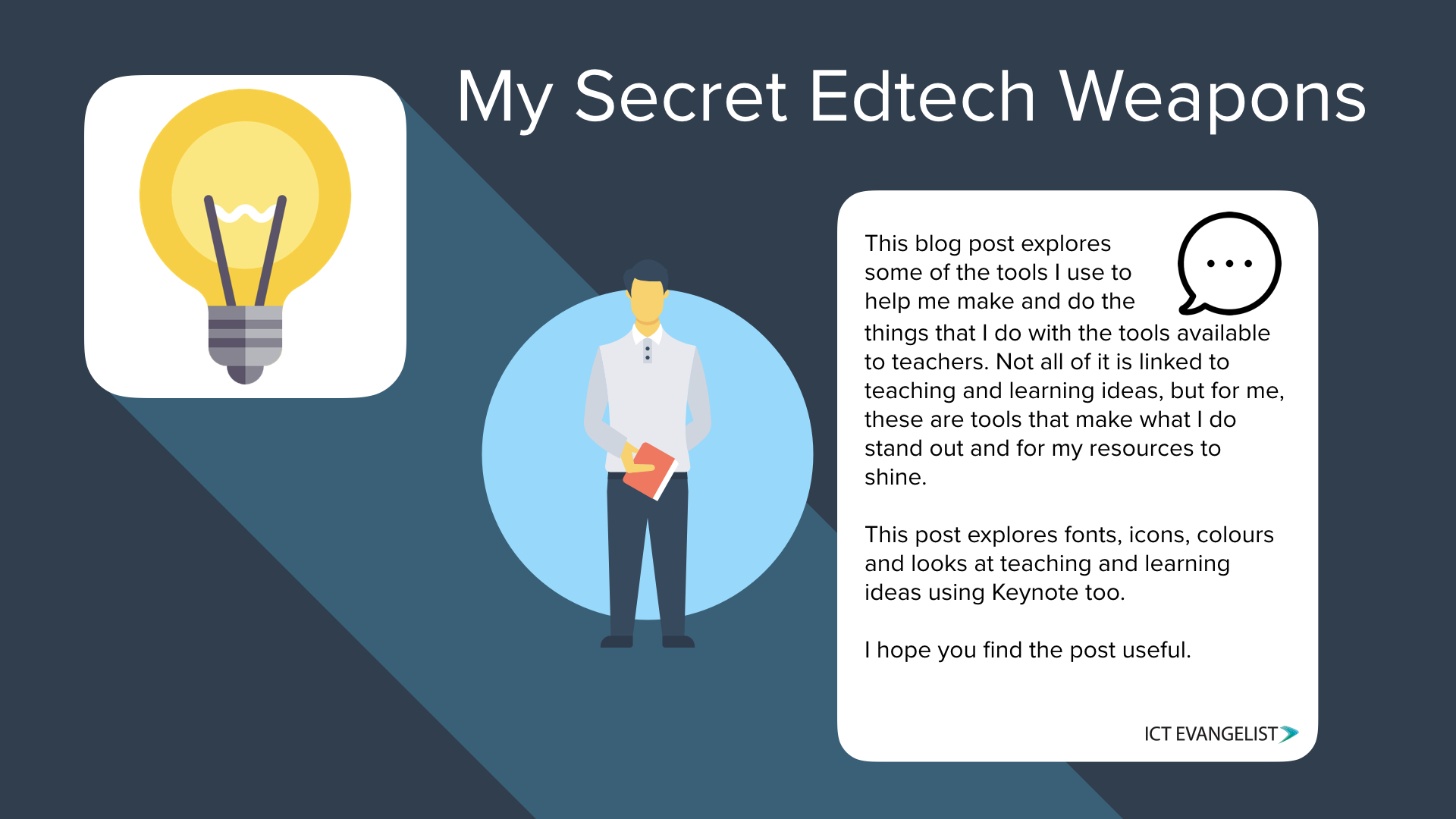
Many years ago now I used to DJ in clubs and bars. When going to gigs I would always have certain bits of kit with me; spare audio leads, headphones and of course the vinyl and CDs. Every DJ wants to be unique and to put their own spin (pun intended) on things. Part of a DJs arsenal and that which I would always carry with me in my DJ bag were what DJs call their ‘secret weapons’. These could be sound effects, jingles, rare vocals, scratch samples, things that they could include in their sets to help distinguish them from other DJs. These are the songs and effects that help DJs do what they love best; give people that are out dancing a really good time.
The same is true in many ways for what I do now. I regularly share ideas and apps in lots of ways. There are however some secret weapons which I use to help me do what I do. Tools that I tap into to help me make great resources and make it easy for me to do so in the process. This blog post will start a series of posts that will examine some of the secret weapons I use to help me make some of the things I do.
Flat icon
First up in this post is a website called ‘Flat Icon’. Using icons in a design is a great way to help the design stand out. A site I have used for some time is the awesome Flat icon site. I have a subscription with them now because I use them so much but you don’t need one, you just credit the author.
Here is a simple example of an image which uses icons from Flat icon made in Keynote:
![]()
Fonts
Often, fonts really help me to bring a document to life. In the above image there are two fonts being used. Both are free and can be downloaded to your device. Installing fonts is easy too. Whether on a Mac in FontBook or on Windows on your Font Manager, installing them is an easy process. The above two fonts are Gobold and Amatic SC. Some other fonts I use that I love include Luckiest Guy, Blackout and Ostrich.
Colour
Colour is really important too. Finding colours that work together can be difficult. I love the flatuicolors.com site for finding colours that really work. If you look closely at my periodic tables you will see the colours used from the keys on the image all come from this one pallette.
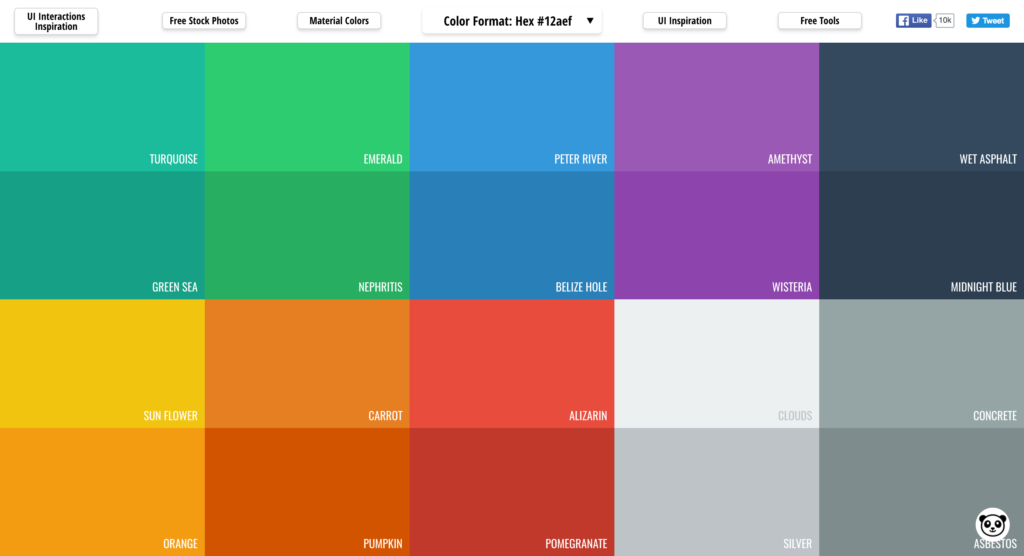
Simply click on the colour you want and it gives you the colour code for that colour. It even copies it for you to your clipboard. Now simply head back into your application you are working in and paste in the colour code.
Keynote
Another of my secret weapons is Keynote. Often overlooked as a graphics tool, Keynote is awesome for creating simple graphics beautifully.
Take the example below. The icons came from Flat Icon, the font is Proxima Nova and the rest is just layout. I achieved the shadow effect leading from the app icon by simply creating a rectangle, angling it 45°, stretching its width to that of the icon and dragging its height off screen. The original colour is the same as the background, I just slightly altered the opacity of the rectangle and then hid the end of the rectangle by sending it behind the Balloon Stickies Plus icon giving it that curved effect.
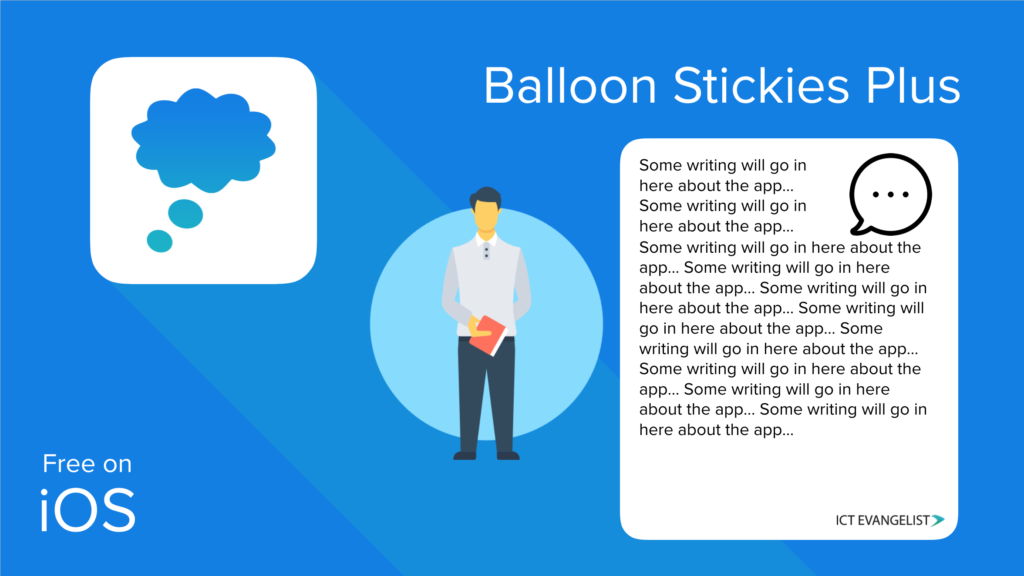
Keynote is a really simple tool to get to know and use and once you know your way around it, you’ll see how powerful it is. You can make professional looking posters, flyers, banners, infographics, so forth and so on in really simple ways.
Magic Move
I am definitely not one for animations in a slide for the sake of an animation but something I do love to use to transition from one slide to the next is the ‘magic move’ feature in Keynote. It’s really powerful. Essentially, it slides and pans around from one slide to the next in a ‘Ken Burns‘ style based on objects that repeat themselves from one slide to the next. A good example of this in practice is interrogating an image that you are discussing in class. This is a useful activity in many subjects such as History, zooming in on certain people in the images and discussing their relevance and context in the historical image. You could do this in a languages lesson too for example, checking particular vocab, zooming into specific areas then asking children to give the vocab for the different items that appear.
Summary
So I hope you’ve liked reading about some of my secret edtech weapons. We’ve looked at a few free tools there that might help you with the next thing you work on. We looked at Flat Icon, a great place to find icons for almost everything. Then we looked at fonts. ‘Font Squirrel‘ and ‘Da Font‘ are both great sites to help you in your quest for the latest fonts. Then we looked at colours and how sites like flat UI colours could help. Then we had a look at Keynote and how taking on board some of the ideas for fonts, colours and icons can help spice up your slides and thinking about using Keynote as a tool to design graphics for your classroom. We also examined how we could use the ‘magic move’ feature in Keynote to pan and zoom images to support interrogation and questioning in the classroom.
If you have any secret edtech weapons that you use to make your life easier, please get in touch and share them in the comments. I’d love to hear your ideas too.
Next up in the series is a great free tool I use to make videos that will make people think you’re some kind of film producer when in fact you’ve spent ten minutes on your iPhone.
I hope you found this post useful. If you like my ideas and would like to work with me then please drop me a line via my contact page.
Thanks!














