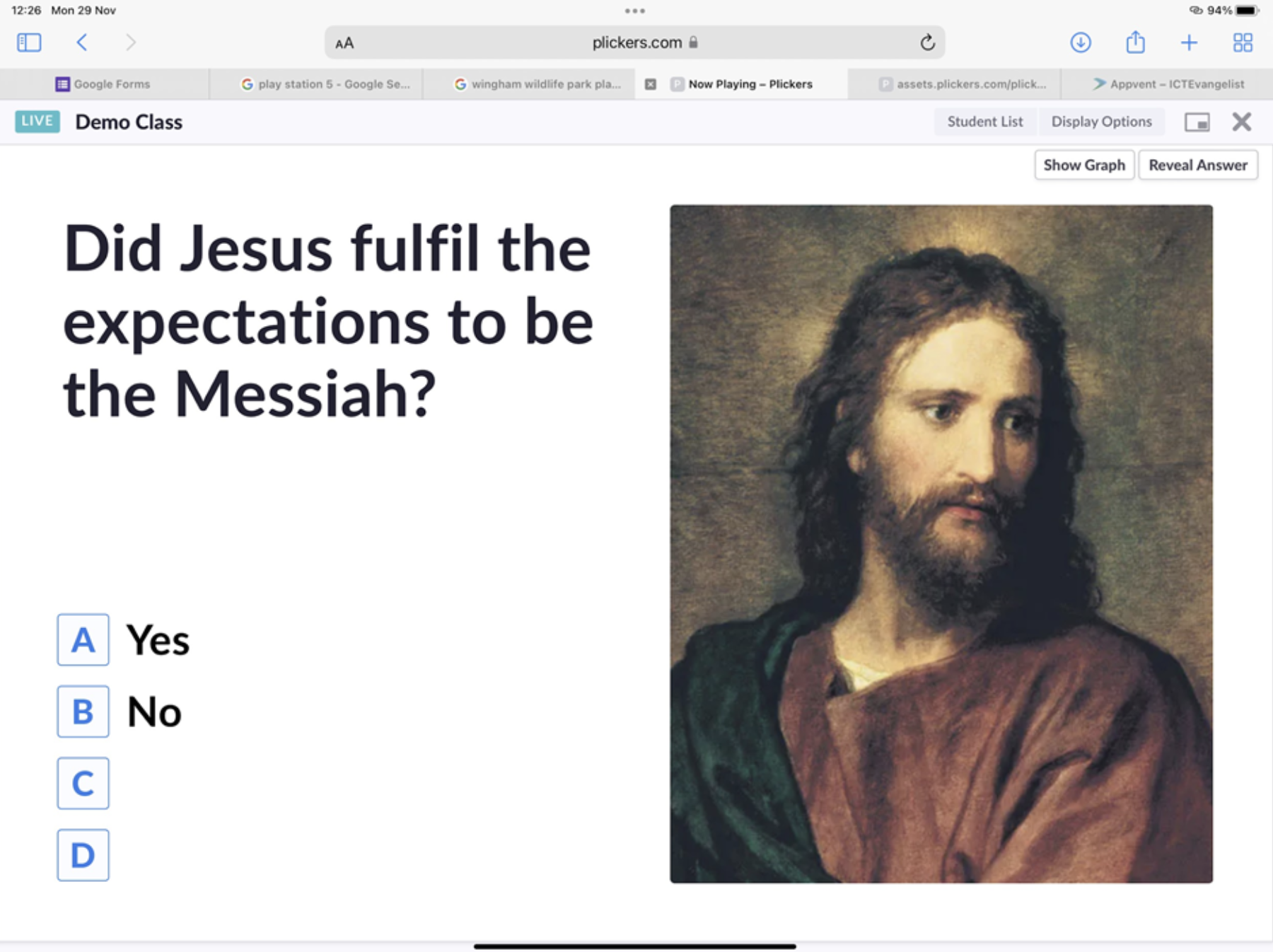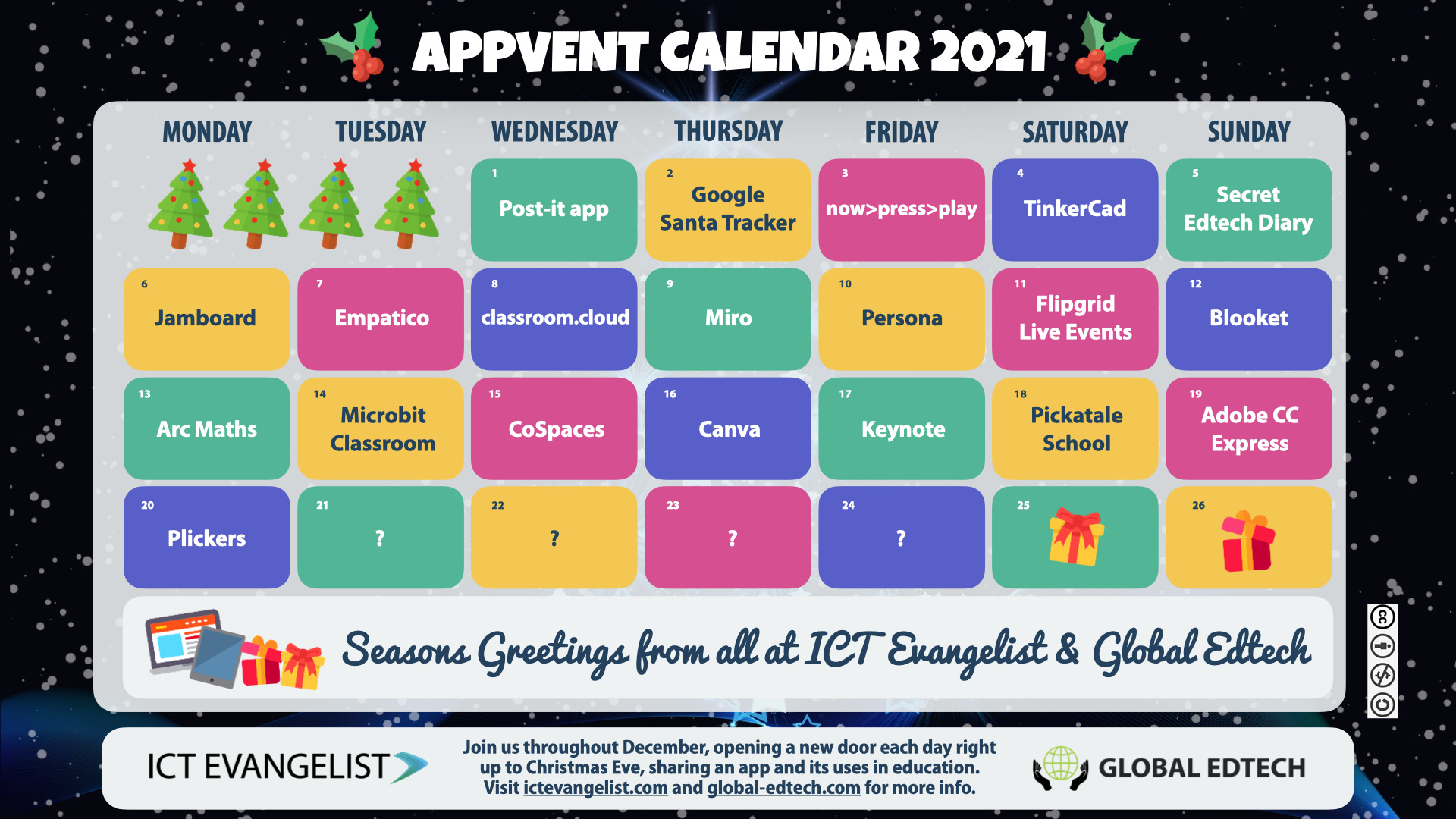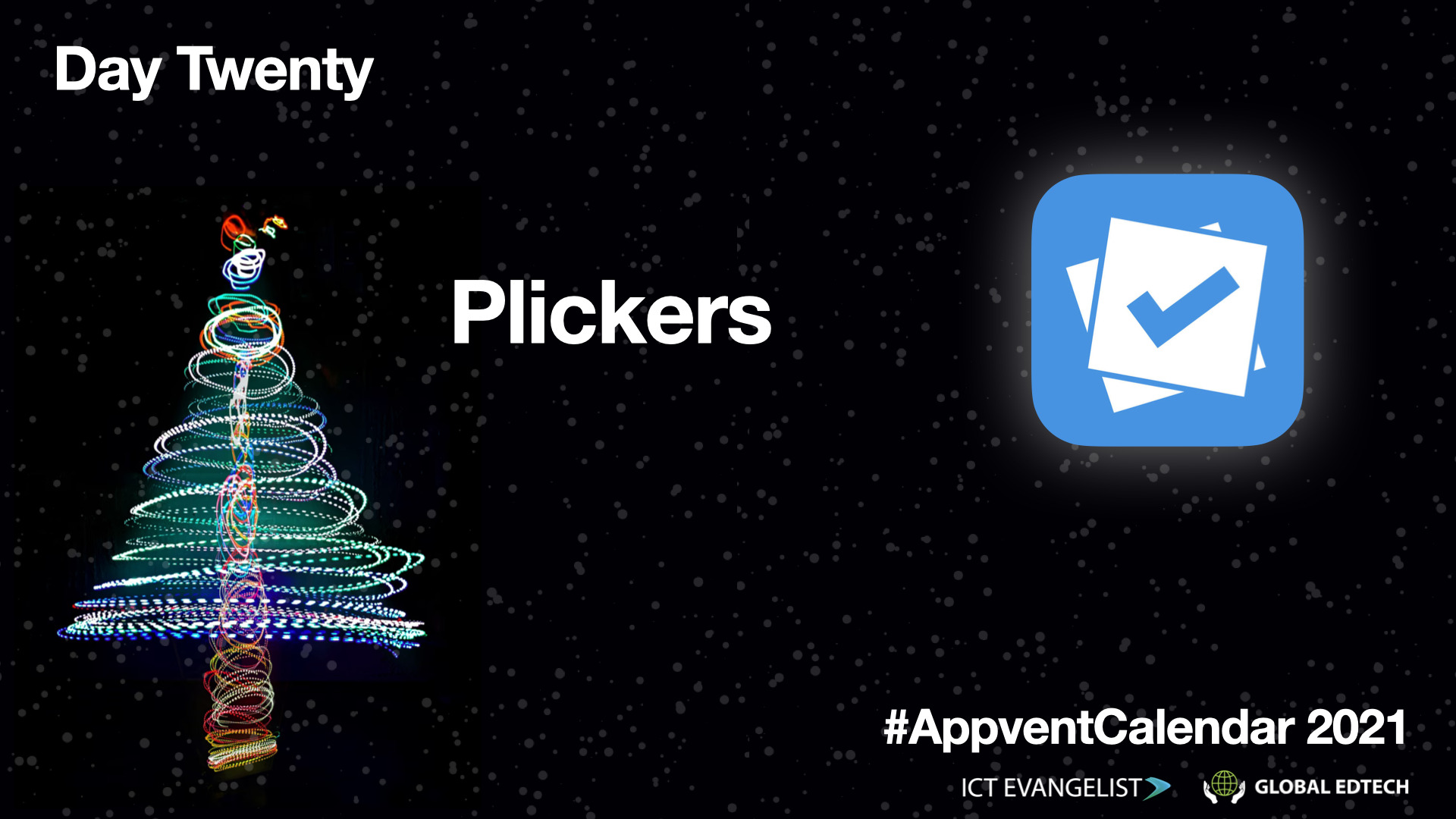
As we open the twentieth door on the Appvent Calendar for 2021, we find an app that has been featured previously on the #AppventCalendar, so clearly a firm favourite – it’s Plickers! Learn more from Laura George about this great app below!
Gauging the feedback from pupils, Plickers is an amazingly useful tool, whether it be to see if they have understood something in a lesson or to give them a voice on a change in the school. Plickers is a useful app for those schools that do not have 1:1 device capacity.
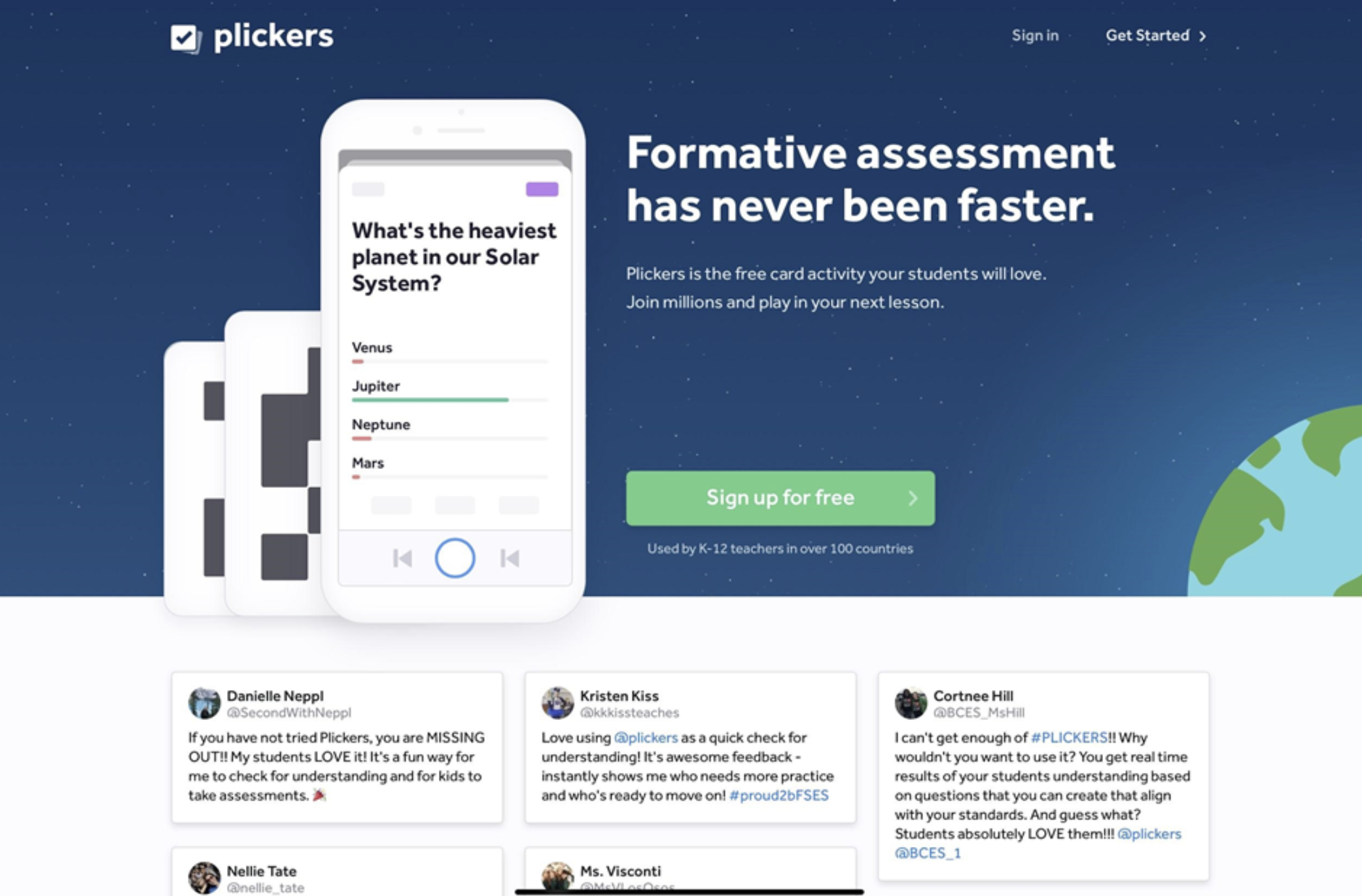
What is it?
Plickers is a free app that works with a printable card set. Working together, the app allows pupils to answer multiple-choice questions using the cards which the results of which then appear in real-time on your teacher display screen. This happens because, with a phone or iPad, you simultaneously scan the printed answers cards held up by the pupils, thus allowing live feedback with very little investment on devices.
How does it work?
First, a teacher will download both the app and the printable answer cards. These cards are numbered and also will give an answer from (a) to (d) depending on the way up it is held.
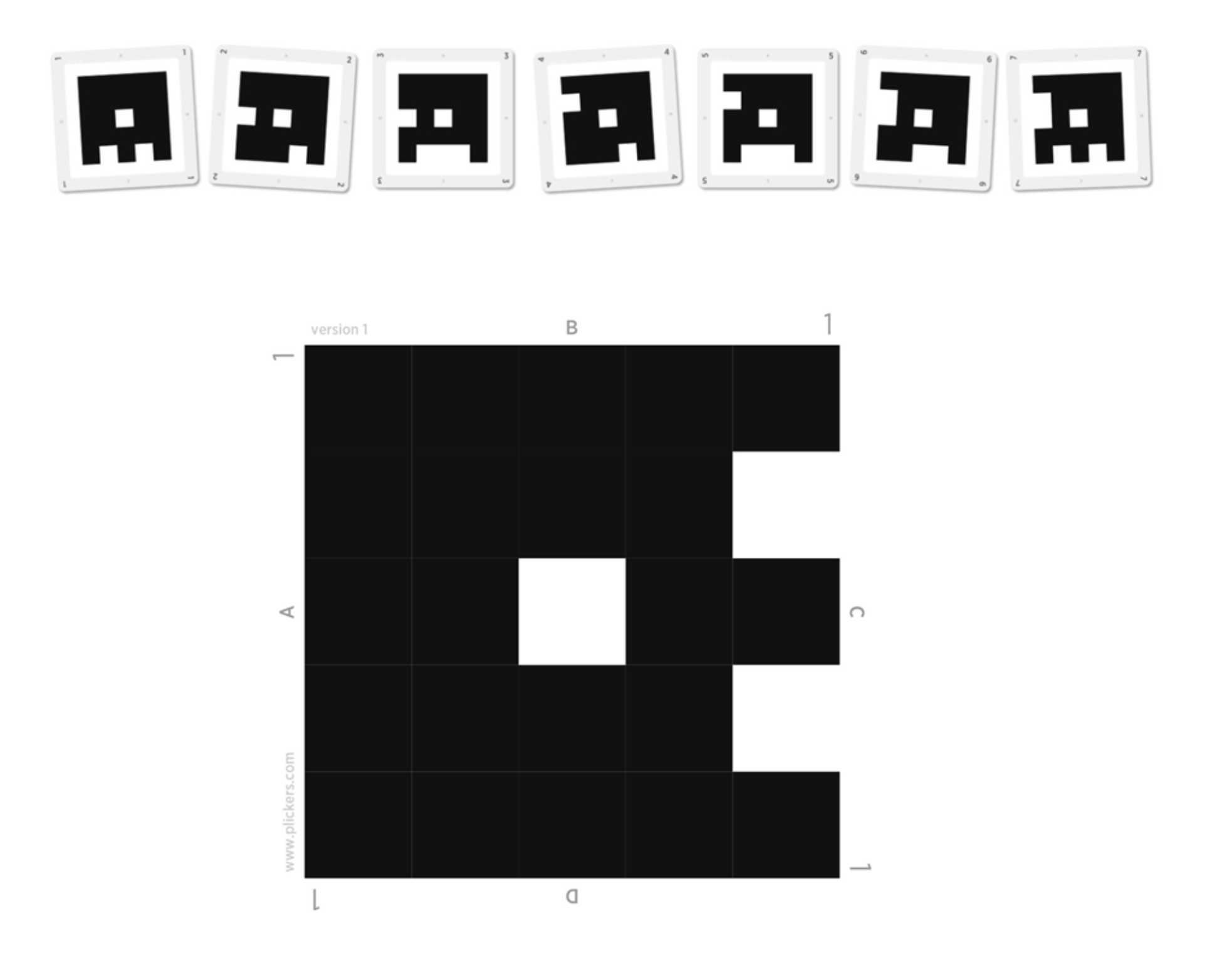
After signing in on a computer teachers can reuse a set or create their own to be answered in class. Then, when in the class, pupils just hold up the unique answer sheet to be scanned using the app. On the screen of a desktop computer or device, the answers are then displayed as a graph. Great to be used as a multiple-choice assessment, exit tickets, or feedback tool throughout a scheme of work.

Once a session is complete, the results will be scored and score sheets downloaded from the website to be used in mark books and forward planning.
Top Tips
- Assign each pupil a numbered card on your Plickers account and then ask the pupils to stick the Plickers card assigned to them in the back of an exercise book for easy access.
- Use Google or Apple to sign in so that you can automatically add classes and assign Plickers cards.
- Be careful laminating the cards, sometimes the reflective light can cause them not to scan as easily.
- Use the scorecards in your mark book as evidence of the progress of your pupils.
- Use the premade questions rather than making your own to save time.