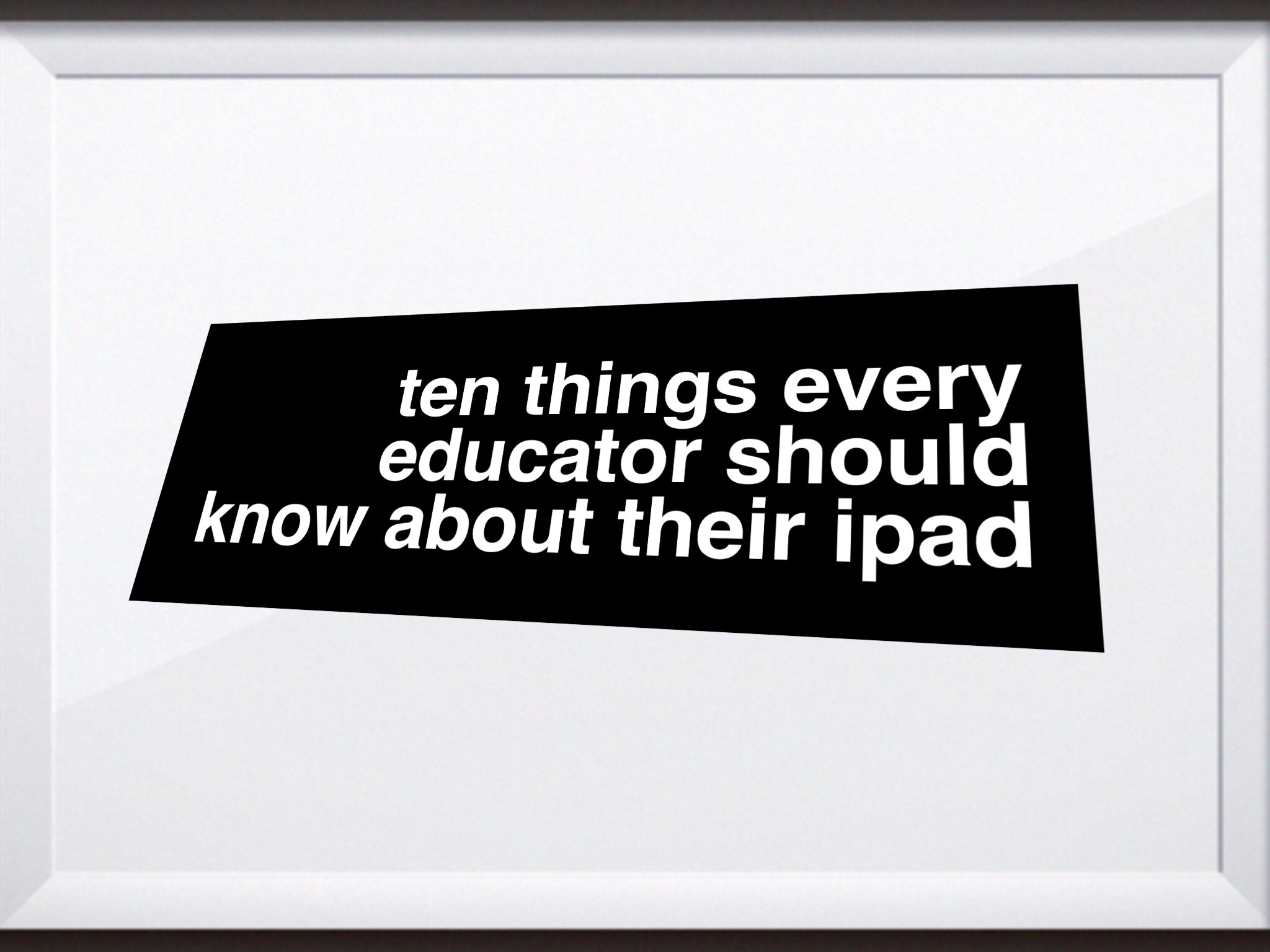
This popular post originated on my Staffrm account but I thought I’d update it a bit and transfer it to my own site, so here it is… Ten things every educator should know about their iPad…
1. Pressing the home button and the standby button will take a screen shot and add it to your camera roll. Simple tools in the Photos app can be used to crop, adjust filters etc although the best app for editing your photos is probably Google’s Snapseed app (free).
2. Make use of the control centre. Access it by swiping up from the bottom of your screen. There are lots of handy options in there such as turning your bluetooth or wifi on and off, accessing the clock for handy things like your stop watch and timer, rotate lock, volume, brightness, AirDrop, AirPlay and a host of other features.
3. When taking a photo in the Camera App, don’t fumble around trying to press the button on the screen, press the volume button and that will take the photo for you.
4. When taking a photograph, if the sunlight is too bright or too dark, simply tap on the screen and then press and slide up the sunlight icon and it will allow you to adjust the exposure as needed.
5. Sometimes you need to restart your iPad. Don’t just turn it off, press and hold the standby and the home buttons together and don’t let go. The screen will go dark and then the Apple logo will appear. Still don’t let go. The screen will then go dark again, then let go. Then press the standby button to turn it back on. That is a hard reset and will hopefully counter any issues you may be having.
6. Keeping your iPad secure is highly important. Don’t just settle for a simple passcode of 4 digits. Go to Settings, Touch ID & Passcode (it will not say Touch ID on older iPads without fingerprint recognition). Enter your passcode and switch Simple Passcode off. It will then ask you for a new passcode. This can involve letters, numbers and punctuation characters.
Tip: If you choose letters or punctuation characters, you will get a full keyboard when unlocking your iPad, however, if you only choose numbers in your now longer passcode, you will only get a number key pad. People often find this easier than using a full keyboard. Give yourself a nice long passcode that you will remember, thus improving the security of your device.
7. People often leave their location settings on, on the Twitter App. Do you really want your students knowing where you live? Go to Settings, Privacy, Location Services and turn Twitter location settings off. Why not check your other Privacy settings while you’re there too?
8. I’m always amazed by the features that come as standard on the iPad. One of my absolute favourite things about Apple, is their attention to detail when it comes to accessibility. If you haven’t checked out the Accessibility features within Settings, then I strongly urge you to do so. You can access these by going to Settings, General, Accessibility and within there, you will find a plethora of features to help children with a massive range of special educational needs. My favourite feature is the speak selection which adds an extra icon to your toolbar when you highlight text. Simply highlight the text, choose the new speak option and it will read the selected text to you. This then works in any App on your iPad where text can be highlighted.
9. As teachers, we often write the same thing all the time such as our email address. I don’t know why, but school teachers always seem to have the longest email addresses known to man. Why not create a keyboard shortcut in the Settings App so that you only have to type the first 3 letters of your email address and your iPad will give you the option of typing the rest of it for you. To add a keyboard shortcut, just go to Settings, General, Keyboard, Shortcuts. Tap the + icon in the top right hand corner. Next to ‘Phrase’, type your email address e.g. sillyname@wonderacademy.n-somerset.sch.uk. Then, next to the word ‘Shortcut’, type ‘sil’, then tap ‘save’ in the top right hand corner. If you go into any App, whenever you type your shortcut, the shortcut will appear. To engage it, simply press Space and the full email address will drop into place.
10. I love Siri. Siri rocks! Teachers are time poor. Use Siri to make your life easier. Try simple commands such as, ‘Remind me to pick up biscuits for tomorrow’s meeting at 4pm’, or set an alarm by saying, ‘Set an alarm for 6am tomorrow,’ or ask Siri to perform Mathematical calculations? Lee Parkinson recently highlighted the idea of getting children to beat Siri on calculations. You could even try saying ‘make a note’ and you can then give Siri the note text through speech and it will make the note for you.
Siri isn’t just for telling him you love him, or asking him to divide zero by zero. Siri is a serious productivity tool. Like with most things with technology, have a play, work it out and see what Siri can do for you.
11. Bonus: You will feel the need to take pictures of your classroom and Tweet about them; don’t put pictures of your pupils online… but if you have to, pixelate them for free using the Skitch App.
Thanks!

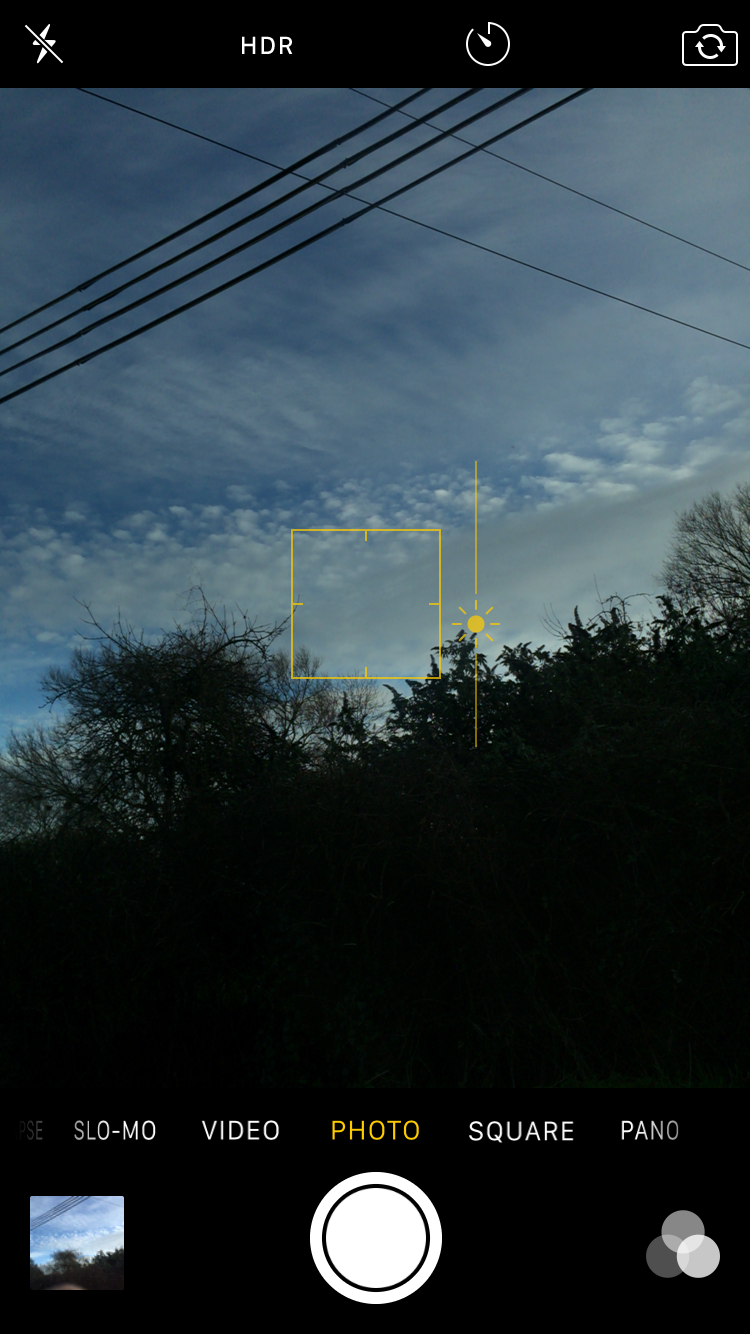













4 Comments