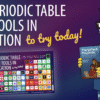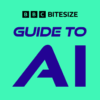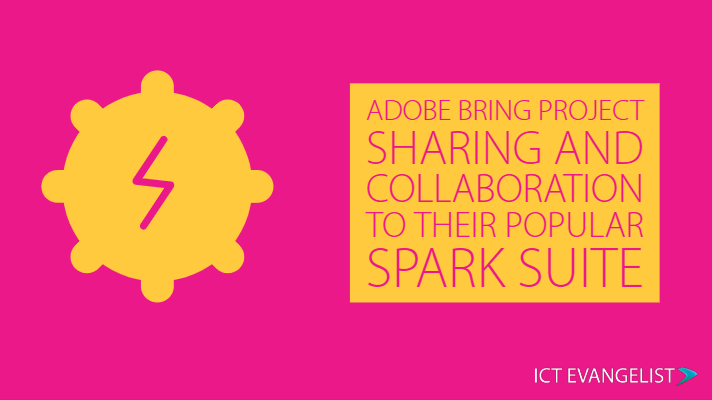
It’s no secret that I’m a huge fan of the Adobe Spark suite of tools I’ve written about them and shared ways in which they can be used to support teaching and learning many times. Apart from it being completely free for schools to have the full Spark suite, in time for ISTE, Adobe has announced some great new features, particularly Project Sharing.
Currently only available in Spark for Web (at spark.adobe.com) you can now invite others to work with you on projects in Spark Page, Post and Video! Now, this isn’t collaboration as you might be used to in tools such as Google Docs or Slides etc – it is locked co-editing. That means yes, two or more people can work on a project, however you cannot work on that document at the same time. This means that you can have multiple contributors but only one user can edit at a time – once one leaves (or times out) another can get in. This is to prevent conflicting edits of the same content.
How do you do it?
It’s a relatively simple process to get invite someone to collaborate on a project with you. Invites to participate are sent via email. The recipient receives their email (or an in-app notification if Spark is open) which will invite them to work with you on the document. You can invite as many people as you’d like to edit your project. If the person you’ve invited has a Spark account then they are good to go, however, if they haven’t, they’ll be prompted to create one.
That’s it!
You’ll find now that you will see a new tab in Spark for Web which will say ‘Your Projects’ or ‘Shared with you’. Simply click on the tab you need to click on in order to see the content you want and you’re good to go!
As far as I’m aware, Adobe are working as hard as they can to bring this functionality to their mobile app versions of the three tools too, but in the meantime, I still think this is a great step forward for what is already a superb tool for creativity, demonstrating learning and showcasing the products of learning, research and more, in the classroom.
Hope you find this update as useful as I think you will. I know I am certainly making the most of it already!