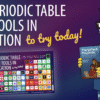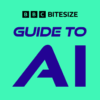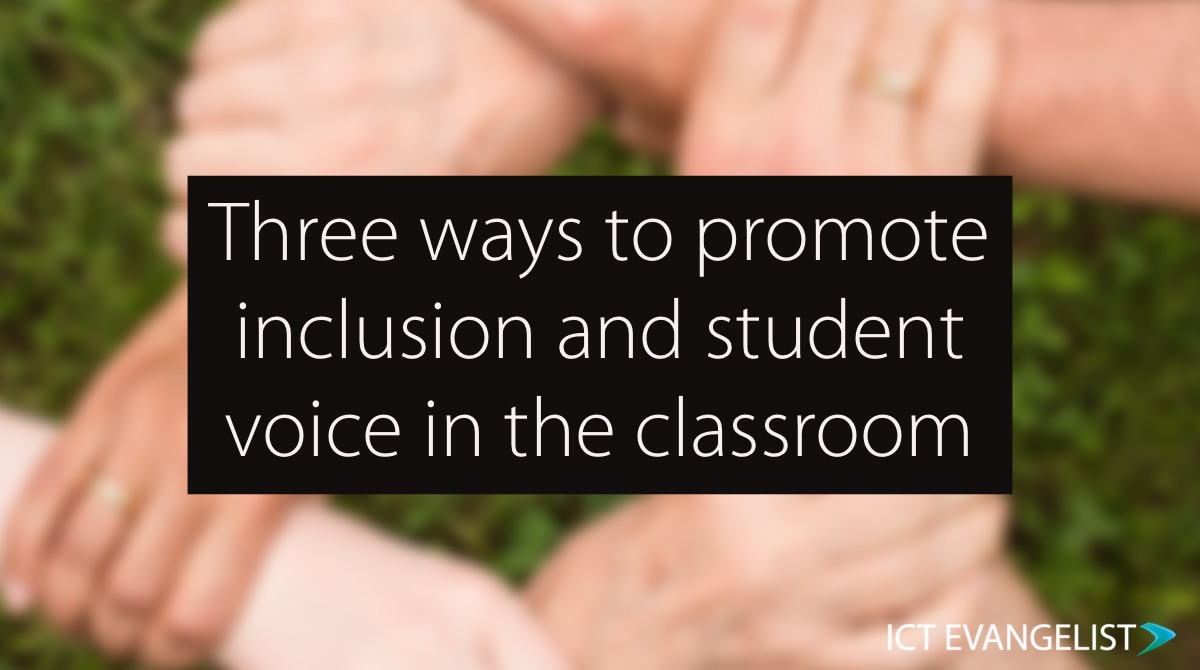
Inclusion can take place in lots of ways in a school setting. Technology can really help with this and in this post, I’ll share three ways to help ensure children don’t feel excluded in your classroom.
Wheel of Names!
Sometimes inclusion is just that – ensuring everyone not only feels included but is included too. Leaderboard such as those mentioned above can be divisive and make learners feel excluded rather than included. They can be a demotivator as opposed to a motivator. As a teacher, my learners would sometimes accuse me of having favourites (and although they were incorrect, it highlights for me the need to always strive to be as inclusive as possible) and so a great way to ensure impartiality and inclusion is to use a visibly inclusive tool such as wheelofnames.com
[tweetable alt=””]Wheel of Names is a great, simple and free way to ensure all learners are included[/tweetable] using the tool to choose learners for different activities in the classroom. Whether it’s questioning, completing jobs such as collecting in pens or cleaning the whiteboard, wheelofnames.com is a superbly simple way to have all of your learners engaged and involved in every aspect.To use the site, simply go to wheelofnames.com, paste or type in the names of all of the children in your class and when ready, spin the wheel by clicking on it to choose the name. You can even use the shortcut Ctrl+Enter to get the wheel to spin too.
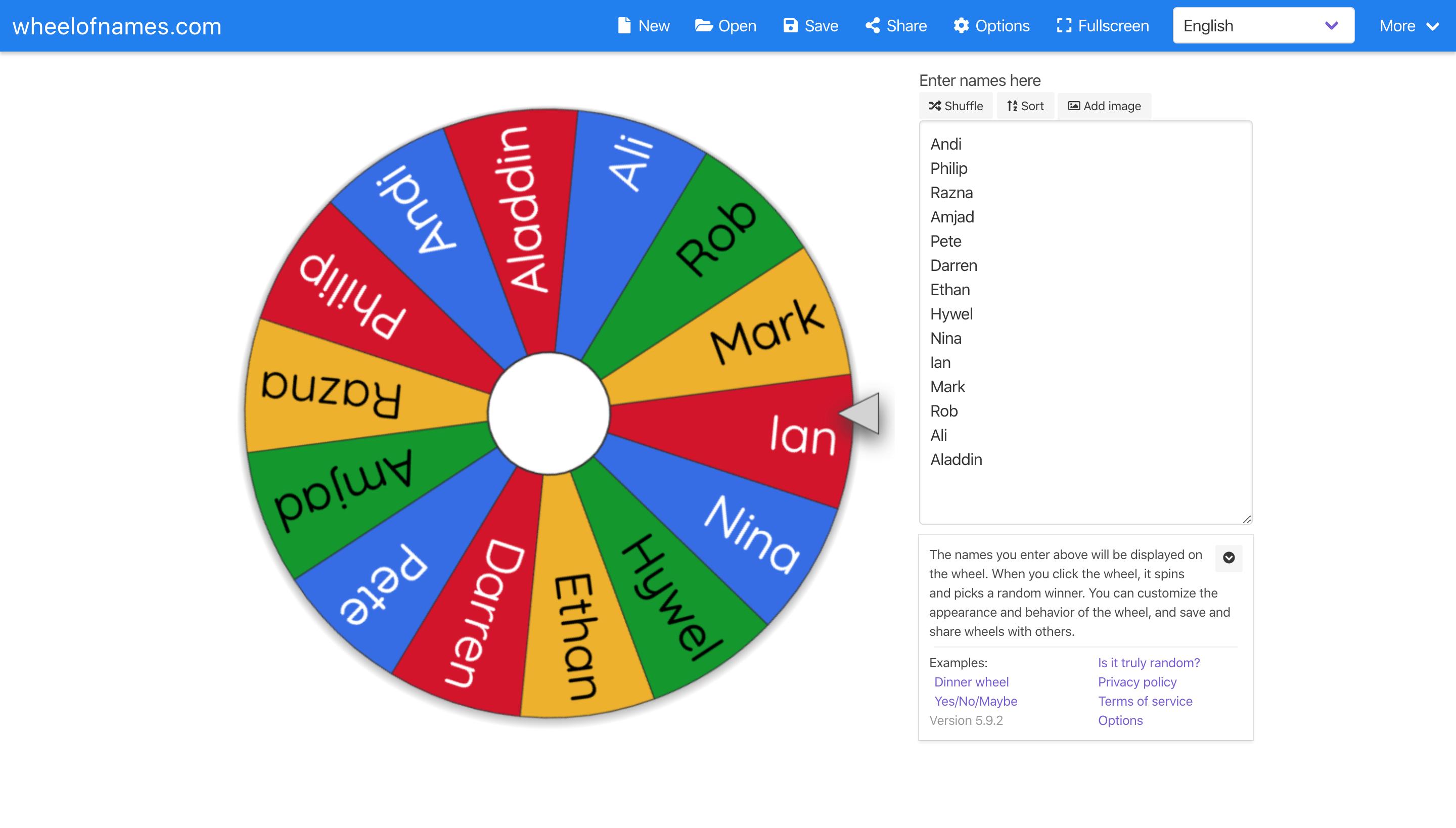
If you sign up for an account using either your Google, Facebook or Twitter account you can go on to access classes you’ve saved previously.
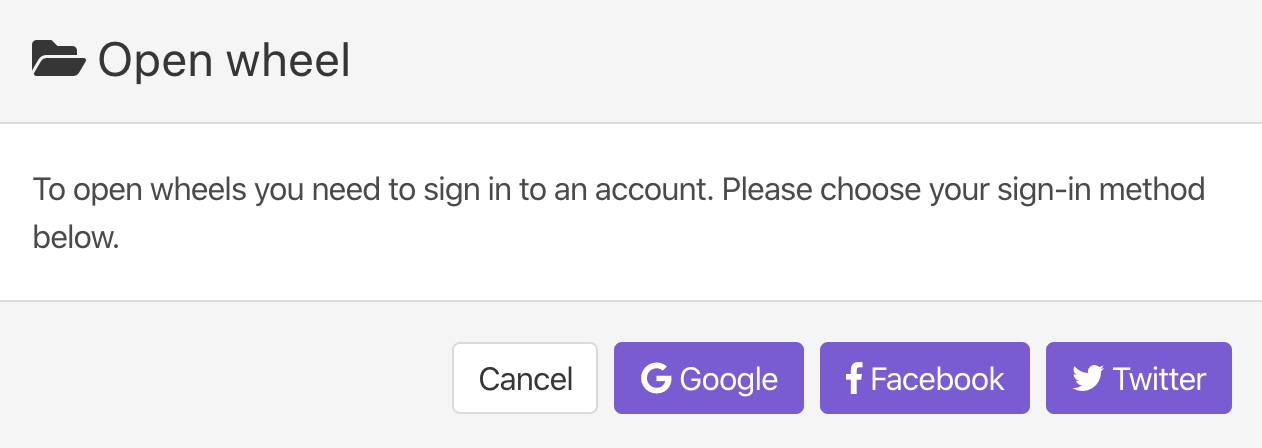
Please check with your school whether the site is appropriate if you are thinking of signing up using Facebook or Twitter for school-based activities!
Mentimeter
Never before have quizzing tools been more prevalent in education. I was genuinely surprised when I saw Kahoot as the leader in this recent poll I ran on Twitter given how it doesn’t really promote learning or inclusion:
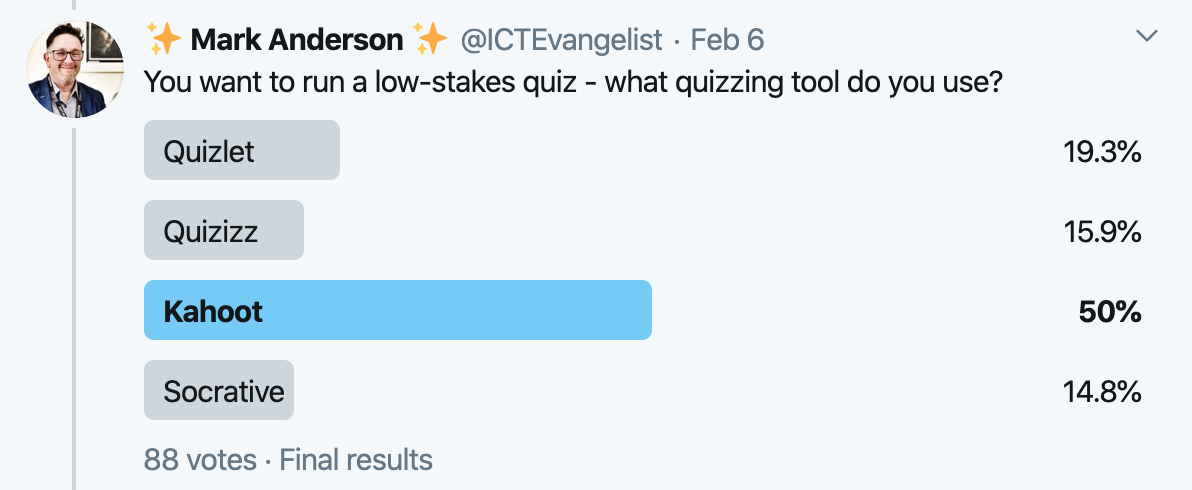
As a teacher you want every child to be able to have the opportunity to respond with the time to think about their response and have the opportunity to not be vilified by leaderboards such as those that you find in Kahoot.
[tweetable alt=””]A great tool for inclusion that is also super-easy to use and set up is the powerful tool, Mentimeter[/tweetable]. I have long shared the power of the Mentimeter audience response options – my favourite of which is the ‘word cloud’ response.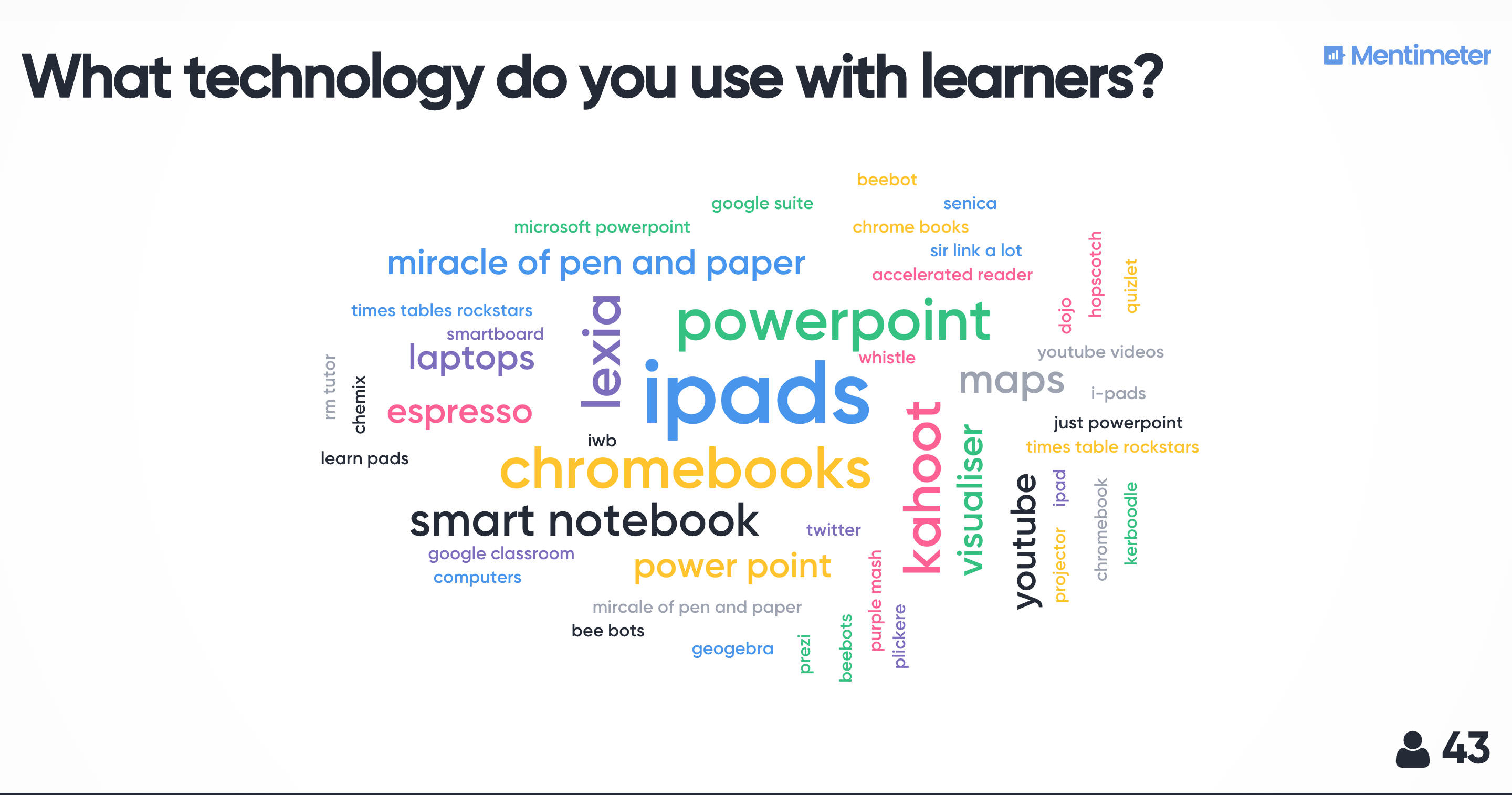
There are far more options than just the simple word cloud response. You can choose from lots of different question types:
- Multiple-choice questions
- Open-ended questions
- Word cloud
- Scale responses
- Ranked responses
- Image choice
- Simple Q&A
- Quiz question – choose the response or typed response
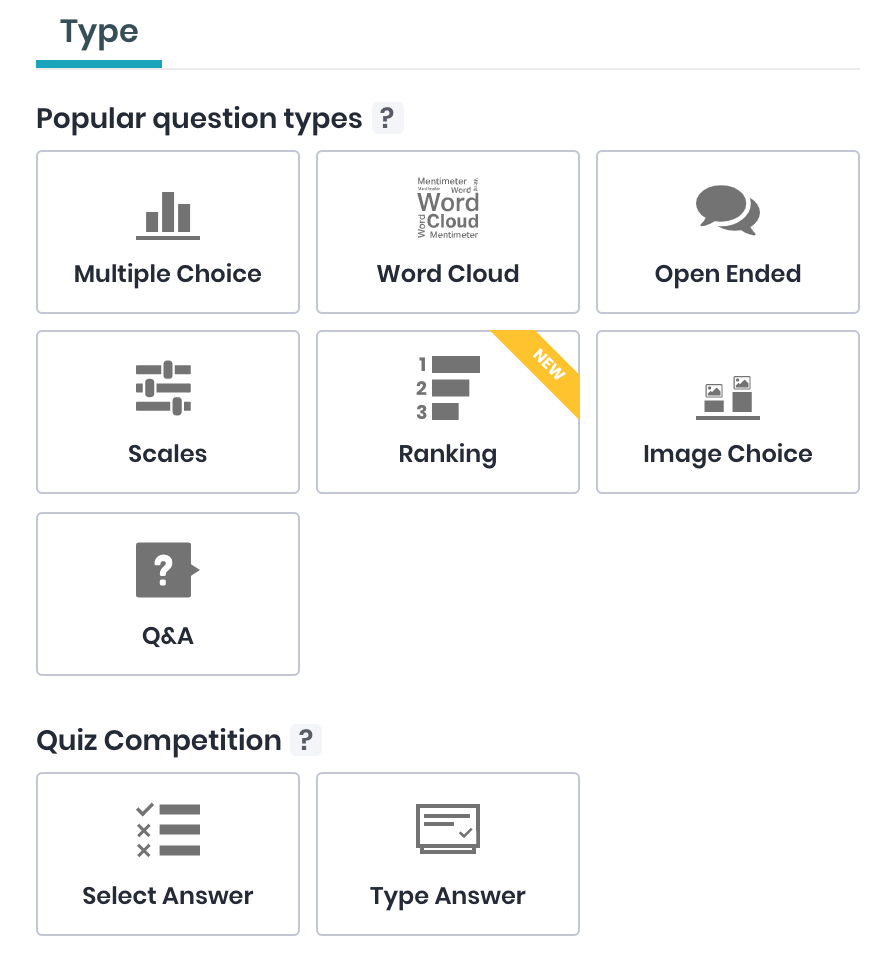
They are super-easy to set up and run. Here’s a short video I made on how to use Mentimeter.
If you’re a PowerPoint user in the classroom you can also run Mentimeter quizzes as an ‘Add-in’ within PowerPoint too. To do this, simply go to ‘Insert menu’ >> ‘Add-ins’ >> ‘Get Add-ins’ to access the ‘Add-ins’ shop.
Once added to your Add-ins, simply copy the URL from the Mentimeter presentation you made and paste into the Add-in within PowerPoint for your student response questions to appear within your PowerPoint presentation. Win!
Text to speech apps
Enabling students to have a voice and to be able to interact and engage in the classroom should be a given, but for some learners, this can be a huge difficulty. With the development of many ‘text to speech’ apps, there are lots of ways that you can utilise technology to help these learners interact and engage in the classroom. Even if it’s just where learners can type the response they want to share and then use a ‘text to speech’ feature to read it aloud.
Apps such as ‘Seeing AI‘ from Microsoft which “narrates the world around you” are super-helpful for supporting learners with a variety of needs. This particular tool, for example, recognises text and reads it aloud, describes the scenes around you and can make a big difference if you have a visual impairment, but there are other tools that can help if speaking isn’t so easy too.
If you have iPads in your classroom, making text speakable on the device is really easy through its accessibility settings. This will give you an additional option on the menu that appears when you highlight text which says ‘speak’ – simply tap that then any text you have highlighted will be read to you. There are other options available on iPadOS to have text read to you too. For more on how you can do this, check this article here.
If you’re using Chrome in the classroom then there are ways to support voice typing but also to have text read to you too. As with an iPad it’s completed in a similar way through the Chrome accessibility features. You can access these simply through the accessibility features or turn ‘ChromeVox’ on by pressing Ctrl+Alt+Z.
In Windows, there are a bunch of options too which are really helpful. By now I’m sure you’ll have heard of Immersive Reader which comes bundled into lots of different Windows programs now. There are lots of features in Immersive Reader which are really helpful for supporting inclusion from having text read to you to having background colours changed to help those with colour blindness to fonts to help those with dyslexia – there are tonnes of features to explore. You can find out more about Immersive Reader here. Microsoft also have a superb built-in feature to Windows called ‘Microsoft Narrator’. To get it to work as your screen reader, simply press Windows Key + Ctrl + Enter. You can find out more about Microsoft Narrator, how you can edit it and add different languages in this article here.
Summary
To sum up, these are just three ways in which you can use technology to help with inclusion and student voice in your classroom. The important thing is, however, not so much what tool you use, but the fact that you do what you can to make your classrooms inclusive. Inclusion comes in lots of forms – from ensuring everyone gets a go at being involved in something to not being singled out to making sure everyone’s work gets to be on a wall display – there are so many things to consider – and that’s the most important thing, that you do consider them. I’m not precious about what tools teachers choose to use (or not) to support inclusion in the classroom but when it comes to learning and teaching, what’s important is that inclusion is considered, for all.
Thanks for taking the time to read my post. If you have any thoughts about what I’ve shared, please do drop me a line in the comments below or on Twitter. I’d love to hear from you.