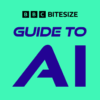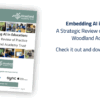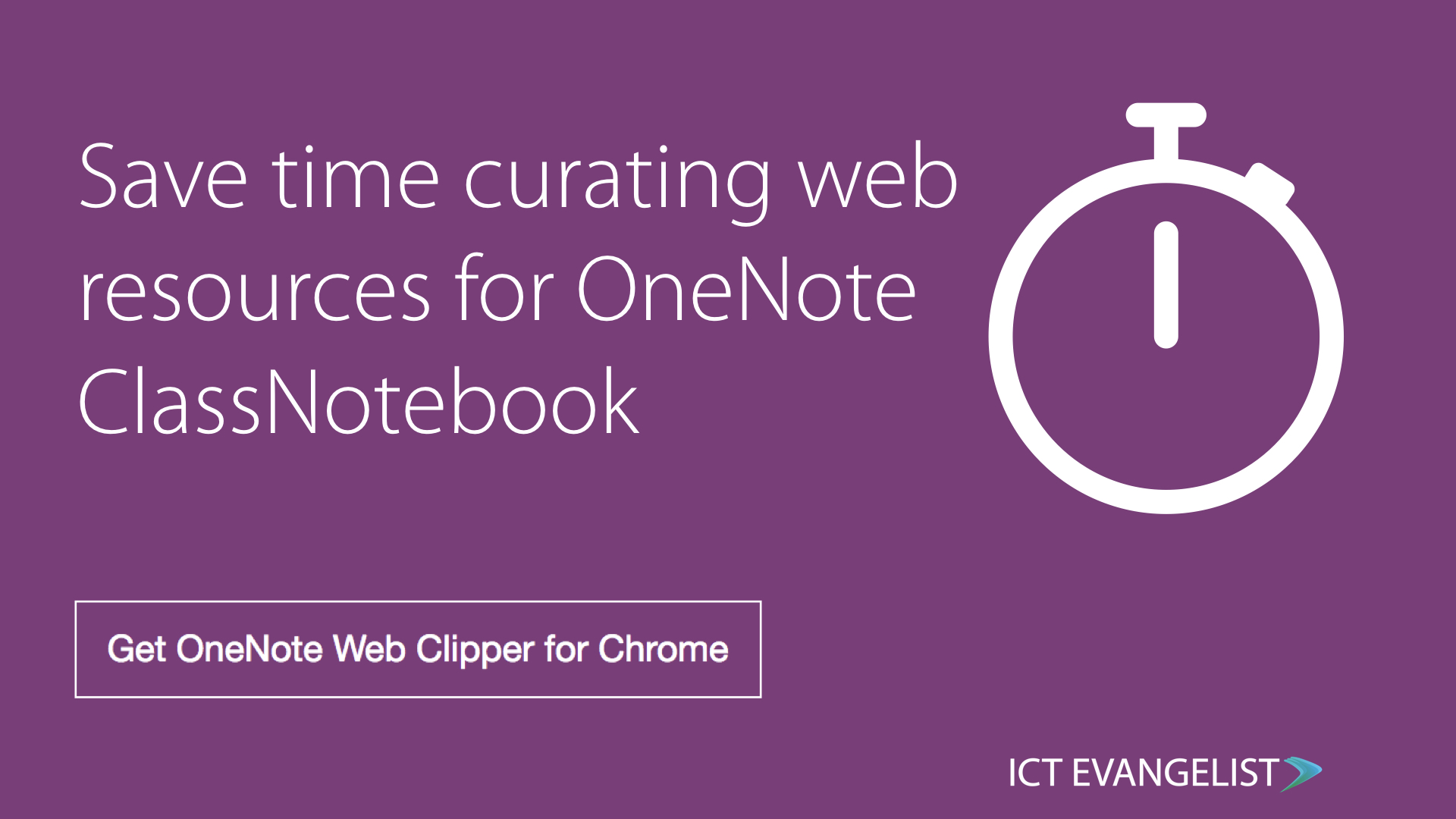
I love Google Chrome. The extensions you can add to your Chrome browser are fab. Sure there are things you can do with Safari, Edge, Firefox… but nothing comes close really to the powerful Chrome browser.
One of my new (to me) favourite extensions for Chrome has to be the OneNote Web Clipper extension available via onenote.com/clipper. It is so simple yet so powerful. A truly brilliant productivity tool to make your life as a teacher easier. Simples.
To install it just click the ‘Get OneNote Web Clipper’ button on the site and away you go!
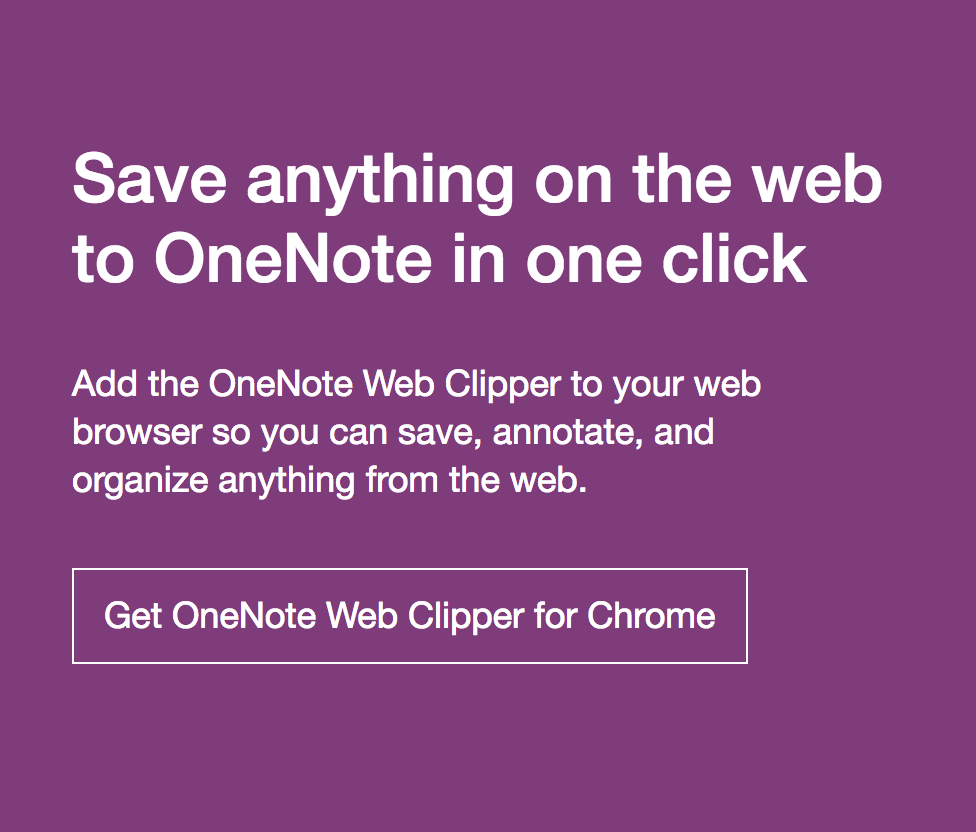
One of my favourite uses for it is to bring YouTube videos across into your content library in OneNote for your students to access. The benefits to doing this are many. You can save time by bringing the video to your students rather than waiting for them to get to it. You can remove all of the unnecessary content that features around the video on the YouTube page. You can also use it to easily bring entire playlists over to your shared resources for your class. It’s an easy win!
It’s great for bringing through articles, web pages, snippets, all sorts. The article view has to be my favourite option by far. For most web pages, imagine looking at an article in your browser’s ‘reading view’. In reading view it removes all of the side bars and other distracting content on a web page allowing you to focus on the article. That is what happens with the article option. It’s super powerful.
Watch this quick video below made using Apple’s ‘Clips‘ app to see how to find it, install it and use it with a YouTube example.