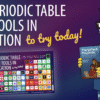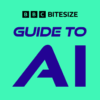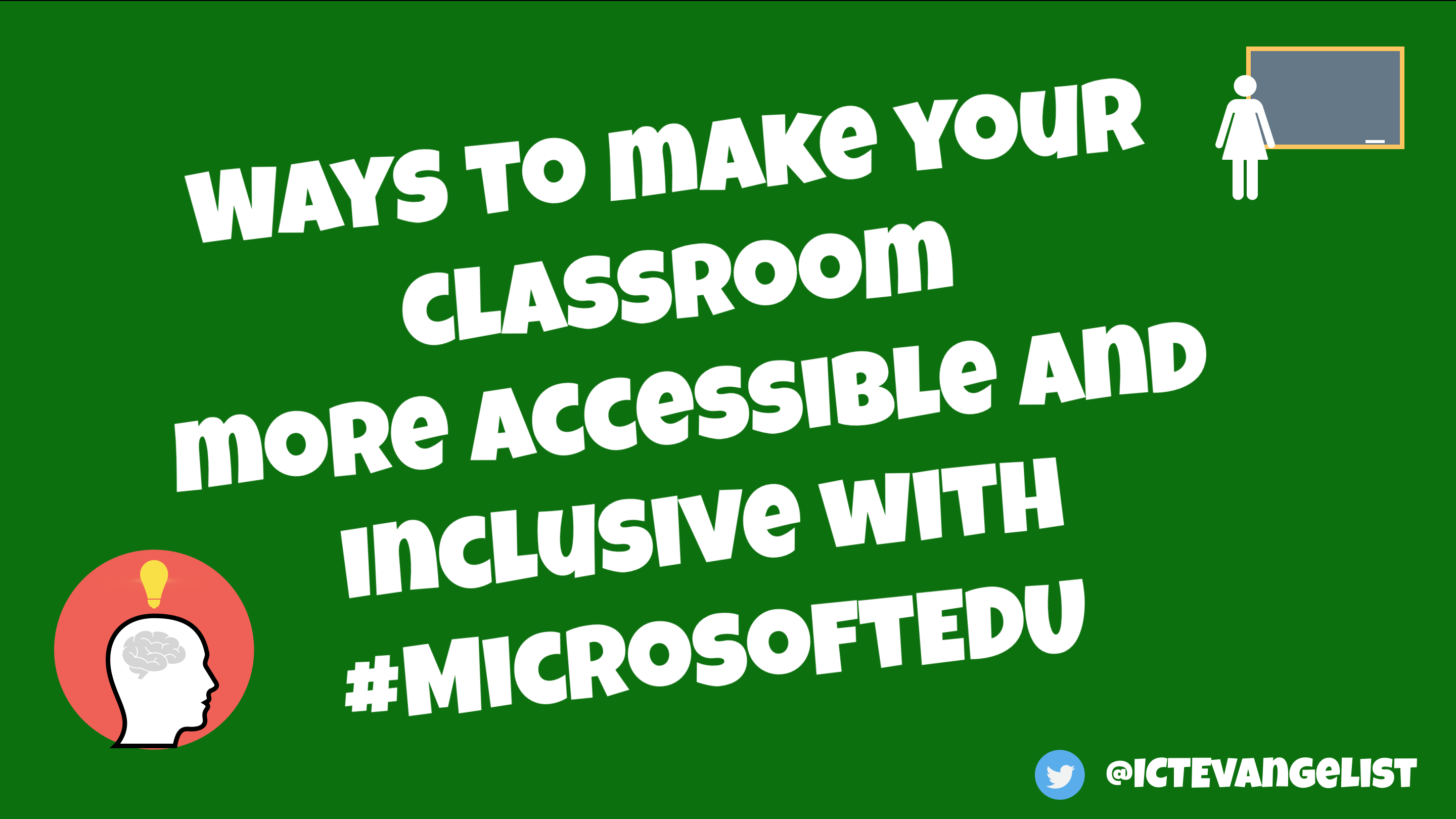
Originally posted as part of my Summer takeover on the Microsoft Education blog, this post explores the ways in which you can use Microsoft tools to make your classroom more accessible and inclusive…
One of the most beautiful parts of the role of the teacher is that ability you have to make a difference. I am a fervent believer that Education is a force for good and the opportunity to make that difference in the world, for me, makes teaching one of the best and most rewarding jobs in the world. That doesn’t mean that it is an easy job by any stretch of the imagination. With teachers and middle leaders working on average 54 hours per week with senior leaders working on average 60 hours per week (source: DfE’s Workload Challenge poll). When thinking about implementing any new strategy, adding additional workload to an already heavy workload is going to struggle to make any impact; something has to give.

When it comes to using technology in education there are lots of ways in which the workload of teachers, middle and senior leaders can be streamlined and made more efficient. On top of this, technology for education has never been more affordable and better value for money than it is currently.
People often talk about the potential of edtech to support and enhance teaching and learning; rarely though do we truly see technology transforming lives. One area that edtech truly can transform lives is when it is placed in the hands of learners who have accessibility and disability needs or other additional learning needs. For many of these learners, even just accessing the written word (without technology) can be nigh on impossible. When we start adding technology to the mix there are so many amazing tools that can help with this.
In recent years, Microsoft have really been pushing through to forefront of free and readily available technologies to support learners to make classrooms more inclusive and accessible. One of the most popular developments to come from Microsoft have been the Learning Tools such asImmersive Reader that was developed to assist learners with accessing and reading text in many of the different tools within Office 365.
Immersive reader can recognise text. It can read text to you at various speeds in a variety of voices. The text can be displayed in different way, such as showing nouns, syllables or adjectives. It can change the background of the page the text sits on too. It has a huge number of superb features which can open up the written word to those who might otherwise find it difficult or impossible to do so.
Artificial Intelligence or more often referred to as AI underpins lots of other little tweaks and fantastic tools to come out from Microsoft to help you and your learners. For example, have you noticed the ‘QuickStarter’ option in PowerPoint? When you next need to create a presentation using the tools, try choosing the ‘QuickStarter’ option. Add in the keywords for your presentation, choose a layout and away you go. Boom! The bare bones of an already beautiful presentation have been made for you, thus speeding up the whole process of creating your resources for your learners.
Another superb tool to be released by Microsoft is the award-winning fantastic ‘Seeing AI’ app from which can describe your surroundings to you or read text off a page to you or describe someone right down to their age and emotional expression. Superb for the low-vision community, this research project from within the UK Microsoft team has received a number of awards and recognition since its launch earlier this year.
Another brilliant AI powered feature which can help your classroom be even more accessible and inclusive is that of ‘Presentation Translator for PowerPoint’, part of ‘Microsoft Translator‘. Learn more here about the ways in which the Rochester Institute of Technology is using custom speech models and Microsoft Translator to make learning for their deaf or hard-of-hearing students more accessible than ever.
You can find out more about Microsoft’s accessibility tools, products and developments by visiting their accessibility site here.