
iBooks 2 which was launched back in January 2012 was a massive step forward in the world of reading and learning. We were all wowed by the presentation shown at the Guggenheim Museum with the ‘Life On Earth’ example. It had impressive 3D interactive images. It had an in-depth glossary. It had study cards to allow students to allow students to revise different topics.
To say it was feature rich would be an understatement, but what do ‘made for iBooks’ iBooks look like from the store nowadays?
Let’s take ‘The Senses’ a new interactive ‘Made for iBooks’ book available on the iBooks store. This is a book aimed at KS3/4 learners has many interactive features. There’s audio, video and tappable interactive images:

Tappable elements show the different stages of reconstruction
It’s a great book for learning. The interactive images demonstrate the effect different sensory elements have on our senses and how our body reacts to them, for example the interactive that demonstrates how our ears respond to sound:

Tappable instruments show how the ear reacts to sounds demonstrating how we hear
It really is a great book. Thing is though, when iBooks 2 was launched another great tool for learning was launched too, iBooks Author. I’ve written about it before and how we can use it for education. How can we though as teachers make use of the different interactive elements? It’s great to use some of the already created books that are out there such as ‘The Senses‘ but what about when you want to create bespoke books yourself that contain your resources that are for use just by your students?
There are a number of widgets we can insert in to our iBooks when we make them using the free iBooks Author that can help to bring the books to life and make them books with extra.
Gallery – a collection of images with different tappable elements within there, such as descriptions, which can change as you move through each image.
Media – audio and video that you can view within the book and expand to full screen (you can do this with the gallery too, should you wish).
Review – these are learning checkpoints. Like a multiple choice quiz at the end of the chapter, these are great to recap knowledge. It’s a shame there isn’t a way with the built in iBook Author review tool (for when you’re making your own books for your classes) that you can’t have the scores submitted back to you as teacher so you can see how your students have done in the learning review.
Keynote – you can insert keynote presentations that you have made for use within your classes straight in to your iBooks so your students can access them from within the book too. If you make your presentation with hyperlinked buttons too, these become tappable once in iBooks so students can navigate their way around your presentation too. That way, you could actually use your presentation as a navigable learning experience rather than just a linear presentation.
Interactive image – you can label images, for example an image of the earth cut out to show the earth’s core and label the different layers in the structure of the earth. When you tap on the name the image zooms in and can have a short explanation of what that label means / says / whatever you want. These look great and are easy to set-up.
3D – these are easy to get in but you cannot make them within there. A good place to look for interactive 3D images that you can import in is the Google Sketchup 3d Warehouse. There are tens of thousands of amazing images that you could import for use in your iBooks from here.
Scrolling sidebar – this is a way of getting information highlighted in specific spaces and getting more writing in to that space too so you scroll up and down in order to see the text. Handy when trying to keep writing within a specific space.
Pop-Over – these are nice little speech bubble style images that pop up when you tap on an image or whatever else you have wanted to make have a pop-over appear on within your book. Great for key terms or for explanations of small images.
…and now for my favourite interactive of all… HTML… I say this, because this is your way to get some even more amazing elements / widgets in to your iBook. The widgets above that come as standard in iBooks Author are great. Brilliant in fact. But there are some amazing free widgets out there and I would strongly urge you to check them out. You can for example, have quizzes in your iBooks that when submitted do come through to you as submitted responses so you can check the progress of your students!
I would like to draw your attention here to another little known free Apple App called ‘iAd Producer’. Yes, you’re right, it is used to make adverts in Apps and the like, but it also has some tidy features in there for making interactives in your iBooks.
You can download the iAd Producer app for free from the Apple Developer site. You will need to sign up but it is free. Once you have done that, install iAd Producer to your Mac and you’re away. Once signed up to the Apple Develop site too there are video tutorials on how to create some of the advanced HTML 5 iBook widgets. There are even some free examples that you can download so that you can get an idea of the sort of things you might like to do with the different widgets on offer. Some of the widgets / interactives you can make for inclusion in your iBooks include:
- an interactive scratchpad – which works as a note-taking tool you can write on with your finger from within the book
- an interactive panorama – which once created and the book is loaded up on your iPad, hold up your iPad and as you move it around in a circle, so the interactive image moves with you. Imagine reading a history book where using a panoramic image you can immerse yourself in a historical location which uses a panorama of a historical monument
- a handy video tool – this puts a video in, just like the one in iBooks author, but links to external content – this way you can embed a video in to your book which is not stored within your book, thus keeping the book size down
Now this all might be sounding a bit super-geeky at this point, or even before now, with the signing up to a Developer website when you’re not actually a developer. Don’t worry. Don’t be afraid. This great little post on iAd Producer will give you a few pointers too, but rest assured, it is not difficult and there’s lots of help on hand to get it working right for you.
I’d love to hear about some of the other widgets you’ve been using or making use of in your iBooks. As always – feedback welcome. Drop me a line.

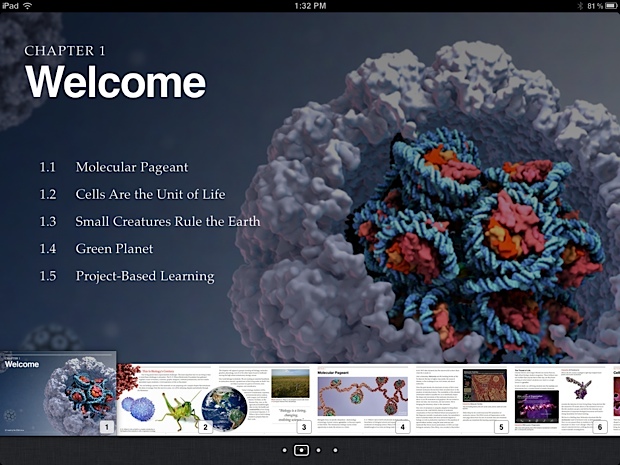

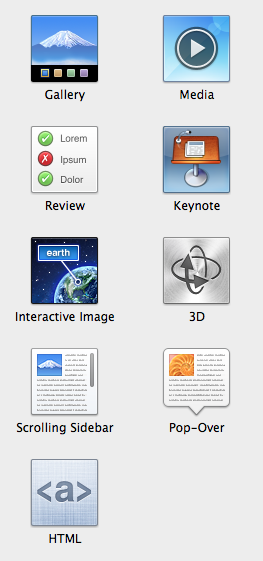
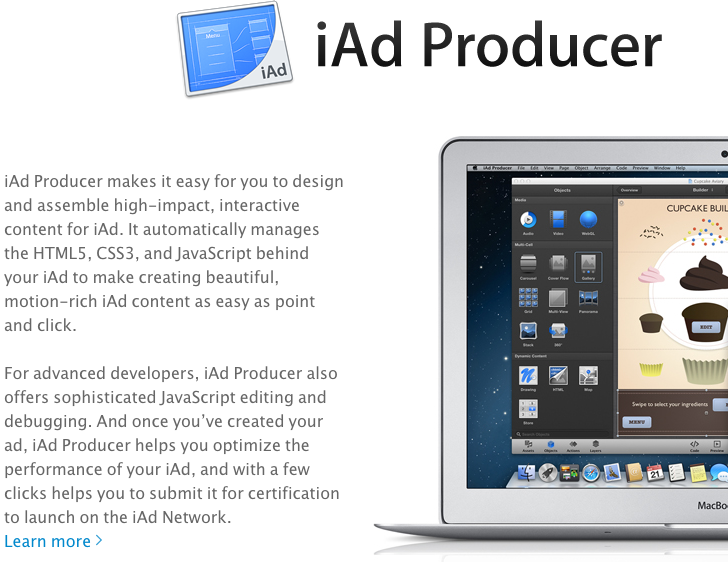















Great post Mark and I agree about the powerful nature of HTML widgets in iBA. I’m trying to find a widget that will enable the reader to fill in a table in a book – any ideas?
Apple’s custom CSS format layout model and bespoke widgets do not provide for much in terms of fallbacks for lesser reading systems, nor do they offer any future-compatibility which is good for apple inc not the reader we should be able to move about with a hardly earned cash books to our heart desire. computer support