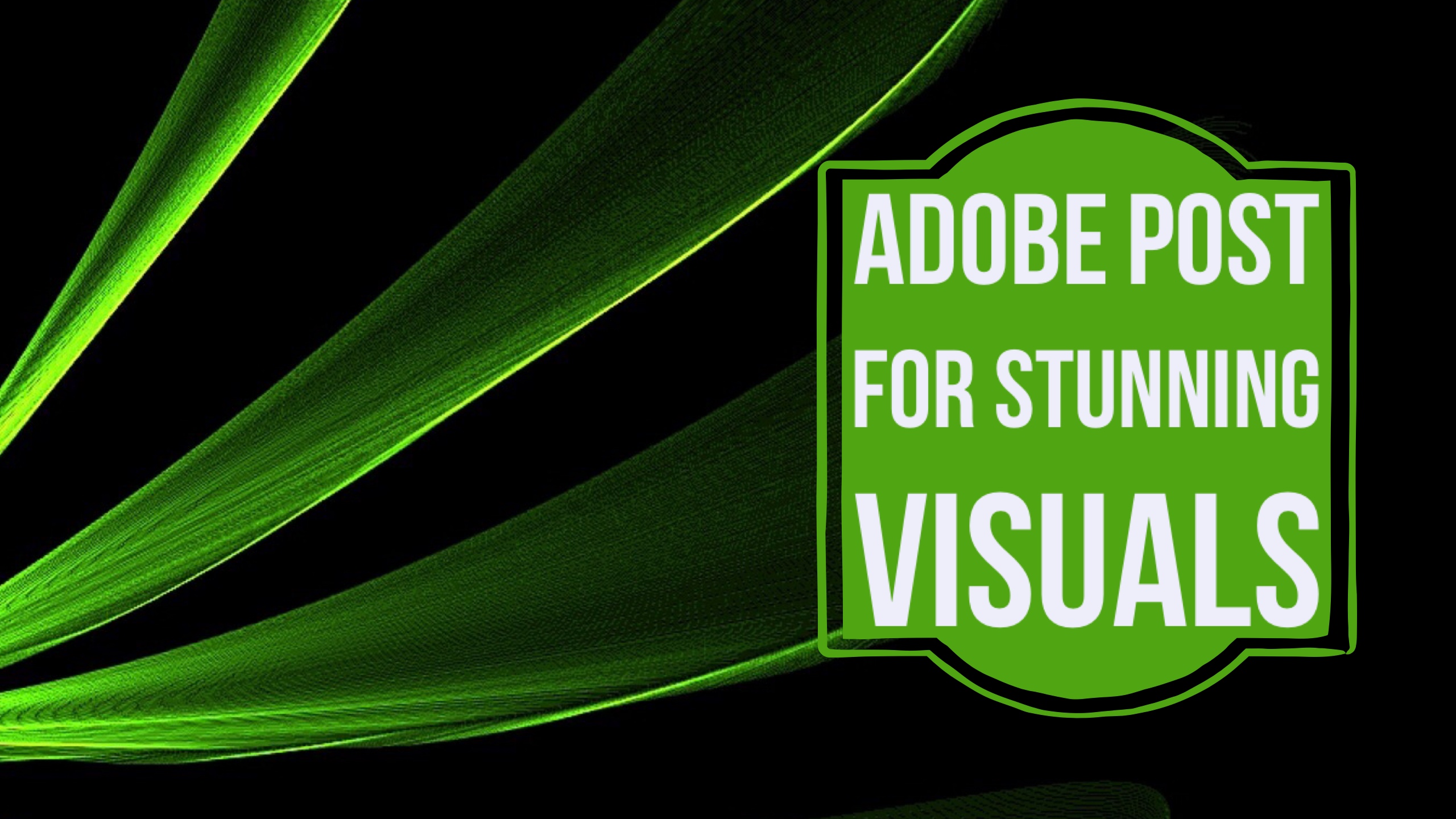
I have to say, I really do love Adobe apps on my iPad and iPhone. One recent addition to their toolkit as mentioned in my post here ‘Social images create social engagement‘ is the fab little app, Adobe Post.
Video source: https://post.adobe.com/
The app can be used in lots of different ways given the different layout options that are there. I’ve used it to post ideas, quotes and other images to Twitter as one of the layout options is Twitter. There are other social media layouts there too such as Instagram, Facebook, Twitter header and more. I love the specific sizes too such as 4:3 and 16:9 too.
Make your presentation slides sing
By using layout sizes such as 4:3 or 16:9 you can easily make presentation slides using Adobe Post and make them look really beautiful and resonate. Here are two images I used on a recent presentation, for example:
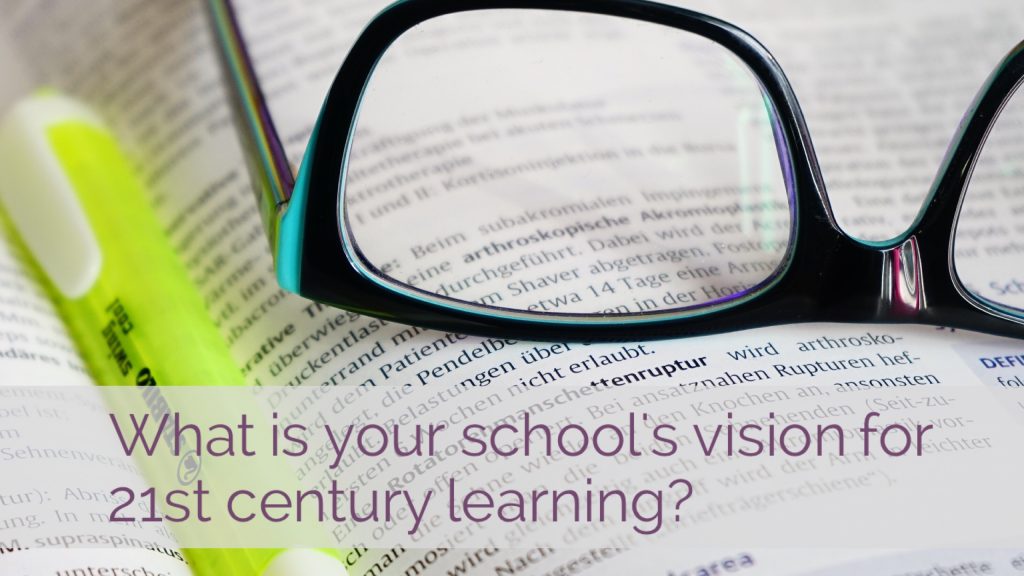
Set to 16:9 to fit the presentation using a royalty free image found in Adobe Post
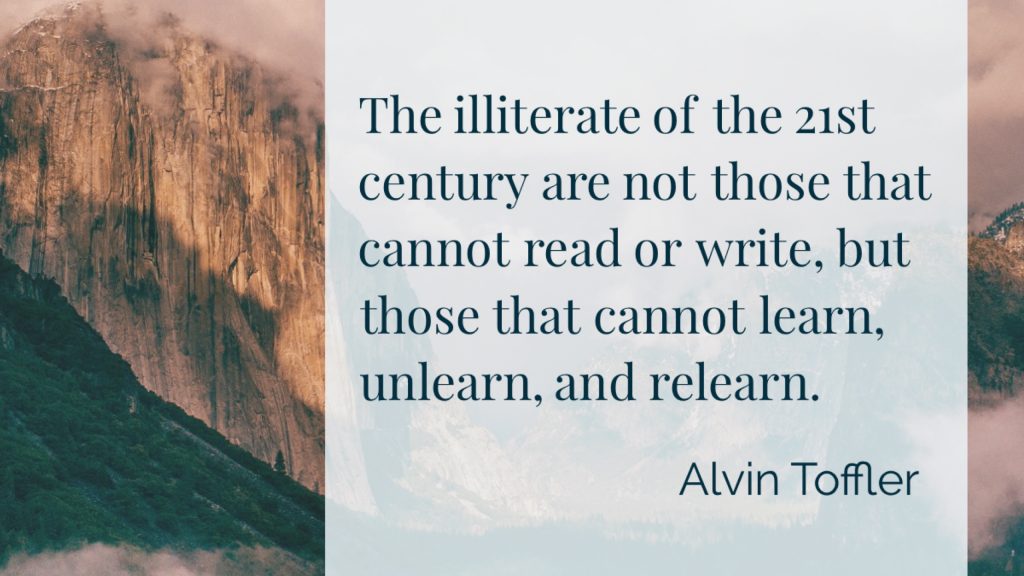
Using a royalty free image found in the search options in Adobe Post and set to 16:9 to fit my presentation slide.
The images that you create in Adobe Post can really resonate. Obviously, you’ll lose the ability to edit the text once you have added the slide into your presentation. Neither will you be able to animate any of the elements, but if you’re looking for a well presented, beautiful image to use in your presentation, look no further than Adobe Post.
Signage or faculty branding
Why not think about how you can easily make images to go on to classroom doors, wall displays and many other options too with this simple-to-use free app. You could also use it to put quotes around the classroom too to inspire or relate to your topical area

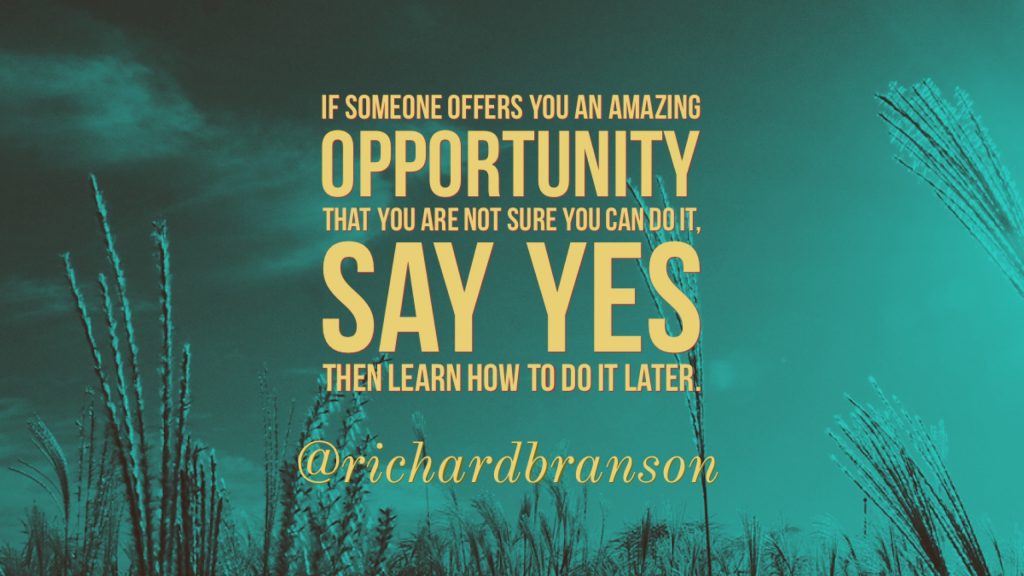
There are many fantastic ways you can use this app. I’d love to hear how you’re using it! In the meantime, I think I might make the banner image for this post using Adobe Post 🙂
If you like this idea and think working with me would help your use of technology in your school, please get in touch via my contact page.















2 Comments